Microsoft Teams Support.
Get the Microsoft Teams help you need, when you need it

- What is Microsoft Teams Support?
- Microsoft Teams Service Status
- Microsoft Teams Service Health
- Microsoft Teams Support Phone Number
- Microsoft Teams Support Chat
- Email Support for Microsoft Teams
- Open a Support Ticket for Microsoft Teams
- Login for Microsoft Teams Support
- Browsers Support for Microsoft Teams
- ServiceNow Support for Microsoft Teams
What is Microsoft Teams Support?

Microsoft Teams support is a service that provides customers with assistance with using Microsoft Teams. This includes help with setting up and configuring Teams, troubleshooting problems, and getting the most out of the product.
Microsoft Teams support is available through a variety of channels, including:
- Self-service: Microsoft provides a knowledge base of articles and videos that customers can use to troubleshoot problems and learn more about Teams.
- Community support: Microsoft also maintains a number of online communities where customers can ask questions and get help from other Teams users and experts.
- Professional support: Microsoft and US Cloud offer a variety of professional support options, including phone, chat, and email support. Customers can also purchase support contracts that provide access to dedicated support engineers.
Microsoft Teams support is available for all customers, regardless of their subscription plan. However, customers with premium subscription plans may have access to additional support features, such as priority support and dedicated support engineers.
Here are some of the benefits of using Microsoft Teams support:
- Get help quickly and easily: Microsoft support engineers are available 24/7 to help customers with Teams problems.
- Resolve problems more efficiently: Microsoft support engineers have access to a wide range of tools and resources that can help them to quickly diagnose and resolve Teams problems.
- Stay up-to-date on the latest information: Microsoft support engineers are regularly trained on the latest Teams features and updates. This means that they can provide customers with the most accurate and up-to-date information about Teams.
If you are having problems with Microsoft Teams, you should take advantage of all the support options that are available. Microsoft and US Cloud support can help you to get the most out of Teams and to keep your team connected and productive.
Microsoft Teams Service Status
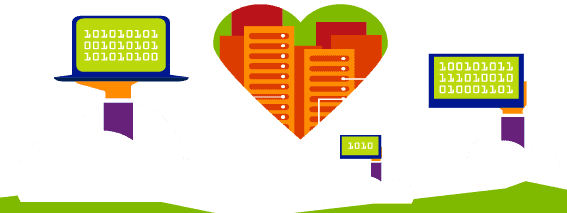
The Microsoft Teams service status provides real-time information on the operational status of Microsoft Teams, including any ongoing issues or outages that may be affecting users. The status can cover various service components such as messaging, meetings, video conferencing, and file sharing.
To check the current service status of Microsoft Teams, you can:
Microsoft 365 Service Status Portal: If you are an administrator of a Microsoft 365 or Office 365 tenant, you can check the health status of Microsoft Teams by accessing the Microsoft 365 admin center. There you’ll find a “Service health” page that provides details on the current status of all Microsoft 365 services, including Teams.
Microsoft 365 Service Status Twitter Account: Microsoft provides updates through their official Twitter account for Microsoft 365 status, named `@MSFT365Status`. You can follow this account for the latest updates on the status of Microsoft Teams and other Microsoft 365 updates.
Third-Party Websites: There are also third-party services like Downdetector that track the status of various services, including Microsoft Teams, based on user reports. Keep in mind, however, that this information is not official and is aggregated based on user reports, which can sometimes be misleading.
In-App Notification: Sometimes, within the Teams application itself, if there’s an issue, there might be notifications or a status message indicating that there is a problem.
If you’re experiencing issues with Microsoft Teams and there is no reported outage or service disruption, the problem may be local to your network or device, and standard troubleshooting steps such as checking internet connectivity, restarting the app, or contacting your IT support may be appropriate.
Microsoft Teams Service Health
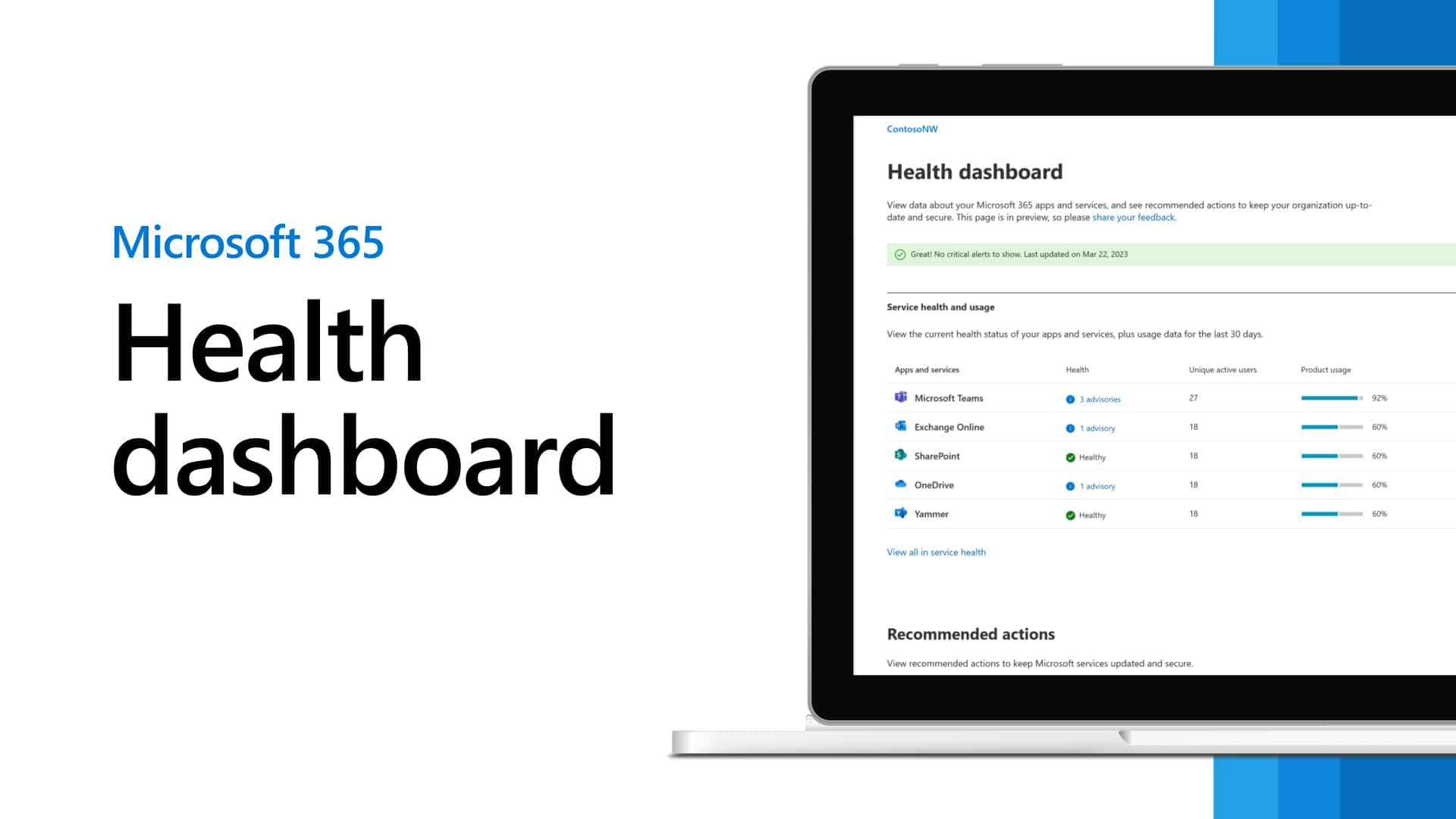
Microsoft Teams service health is a measure of the overall availability and performance of the Microsoft Teams service. It is monitored by Microsoft and reported to customers through the Microsoft 365 Service Health dashboard.
The Microsoft Teams service health dashboard provides information on the following:
- The current status of the Microsoft Teams service (green, yellow, or red)
- Any known issues affecting the Microsoft Teams service
- The history of Microsoft Teams service incidents
- Service advisories for upcoming planned maintenance or changes
Customers can use the Microsoft Teams service health dashboard to stay informed about the status of the service and to plan for any potential disruptions.
To view the Microsoft Teams service health dashboard, go to the following URL:
https://portal.office.com/adminportal/home#/servicehealth
Here are some tips for using the Microsoft Teams service health dashboard:
- Check the dashboard regularly to stay informed about the status of the service.
- If you see a yellow or red status, review the details of the issue to determine if it is impacting your organization.
- If you are experiencing problems with Microsoft Teams, check the dashboard to see if there are any known issues affecting the service.
- If you see a service advisory for upcoming planned maintenance or changes, plan accordingly.
Microsoft is committed to providing a reliable and high-performance Microsoft Teams service. The Microsoft Teams service health dashboard is a valuable tool that US Cloud and its customers can use to stay informed about the status of the service and to plan for any potential disruptions.
Microsoft Teams Support Phone Number
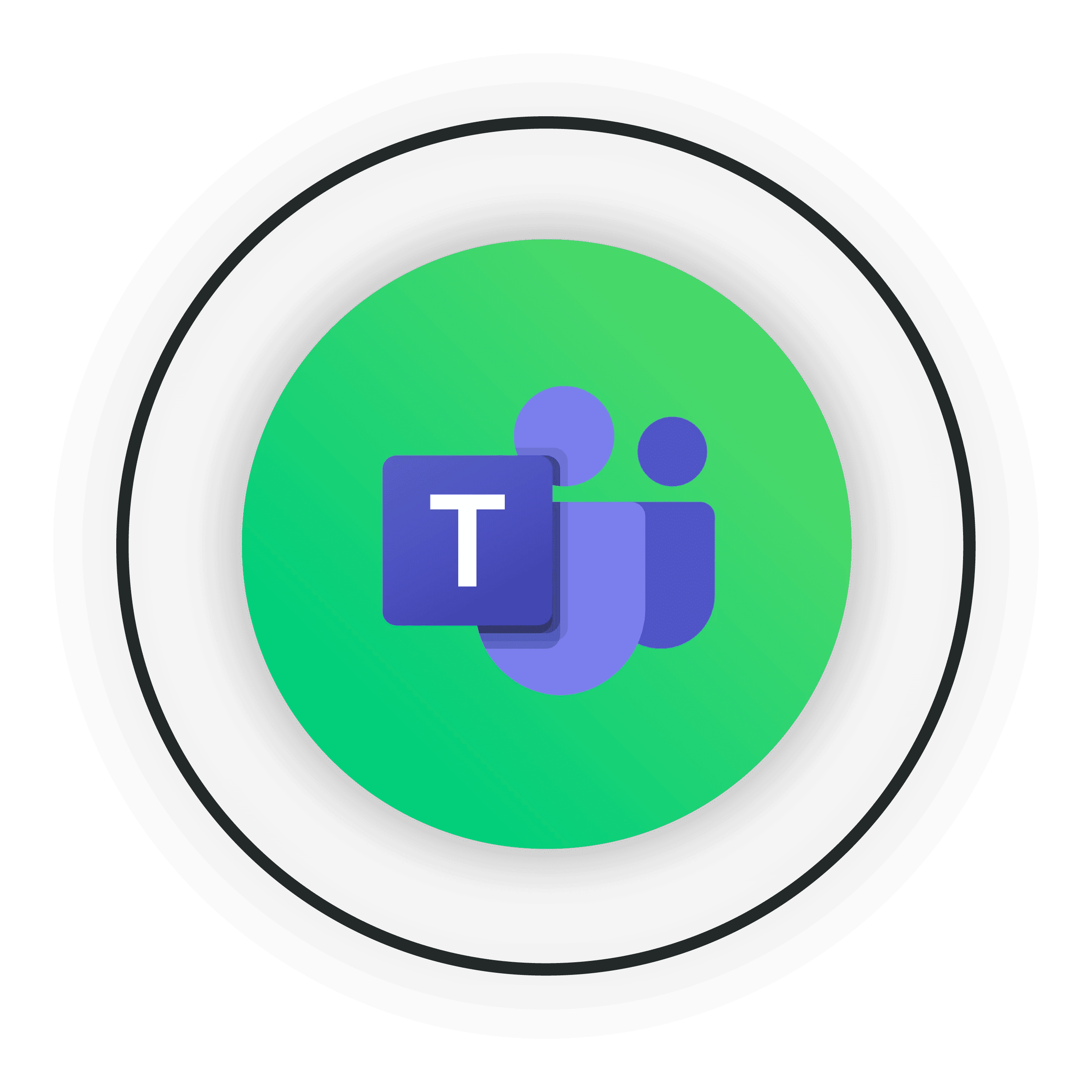
Microsoft Teams is part of the Microsoft 365 suite of products, and typically, support for Microsoft 365 products is accessed through their online services rather than a direct phone line.
For businesses with a Microsoft 365 plan, the best way to get support for Microsoft Teams is through the Microsoft 365 admin center, where administrators can submit a service request. Once you’ve submitted a ticket, you might be given the option to receive a call from Microsoft support.
However, if you need to contact Microsoft support directly, the general customer service number for Microsoft in the United States is:
(800) 865-9408
For other countries, Microsoft provides different contact numbers, and you can find these on their official website or by searching for “Microsoft support [your country]” in a search engine. Keep in mind that for specific issues with Teams, especially for business users, they often require that you go through the admin portal as mentioned before.
It’s important to note that Microsoft may prioritize support based on the subscription level or service plan you have. Some enterprise-level services have direct access to Microsoft or US Cloud support with shorter wait times and more direct lines, while smaller businesses or individual users might experience longer wait times or be directed to use self-help resources and community forums.
Microsoft Teams Support Chat
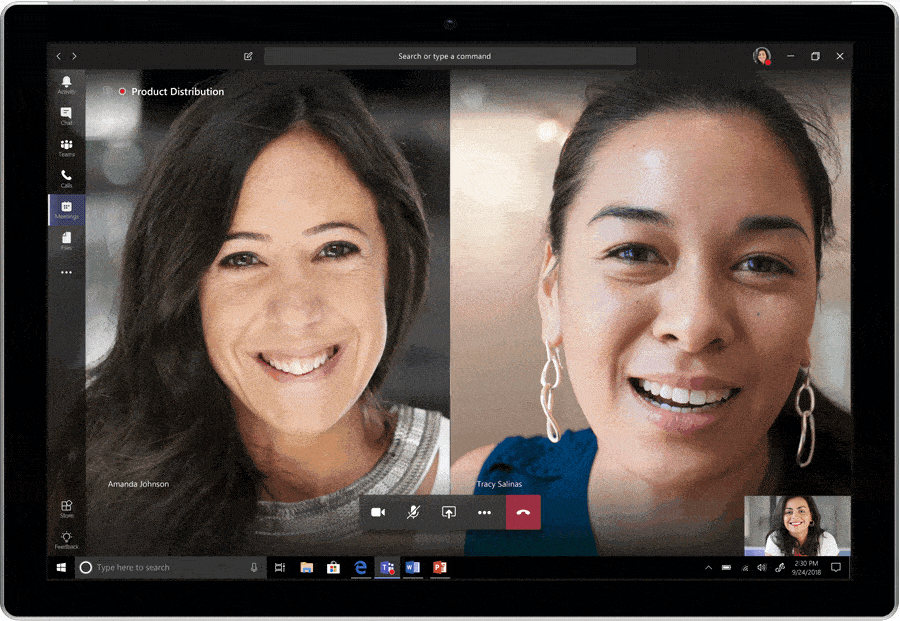
Microsoft Teams support chat is a way to get help with Microsoft Teams through a live chat session with a Microsoft support engineer. Support chat is available 24/7 to all Microsoft Teams customers, regardless of their subscription plan.
To access Microsoft Teams support chat, visit the Microsoft Teams Help Center website and click the Chat button. You will be prompted to sign in with your Microsoft account. Once you are signed in, you can enter your question or problem and the support engineer will respond.
Microsoft Teams support chat can be used for a variety of tasks, such as:
- Getting help with setting up and configuring Teams
- Troubleshooting problems with Teams
- Learning more about Teams features and functionality
- Getting help with migrating to Teams
Microsoft and US Cloud support engineers are trained to answer all of your questions about Microsoft Teams. They can also help you to troubleshoot problems and to get the most out of the product.
Here are some tips for using Microsoft Teams support chat:
- Be as specific as possible when describing your problem.
- Provide any relevant error messages or screenshots.
- State what you have already tried to resolve the problem.
- Be patient and polite. The support engineer is there to help you.
Microsoft Teams support chat is a valuable resource for customers who need help with Microsoft Teams. The support engineers are knowledgeable and helpful, and they can help you to resolve problems quickly and efficiently.
Email Support for Microsoft Teams
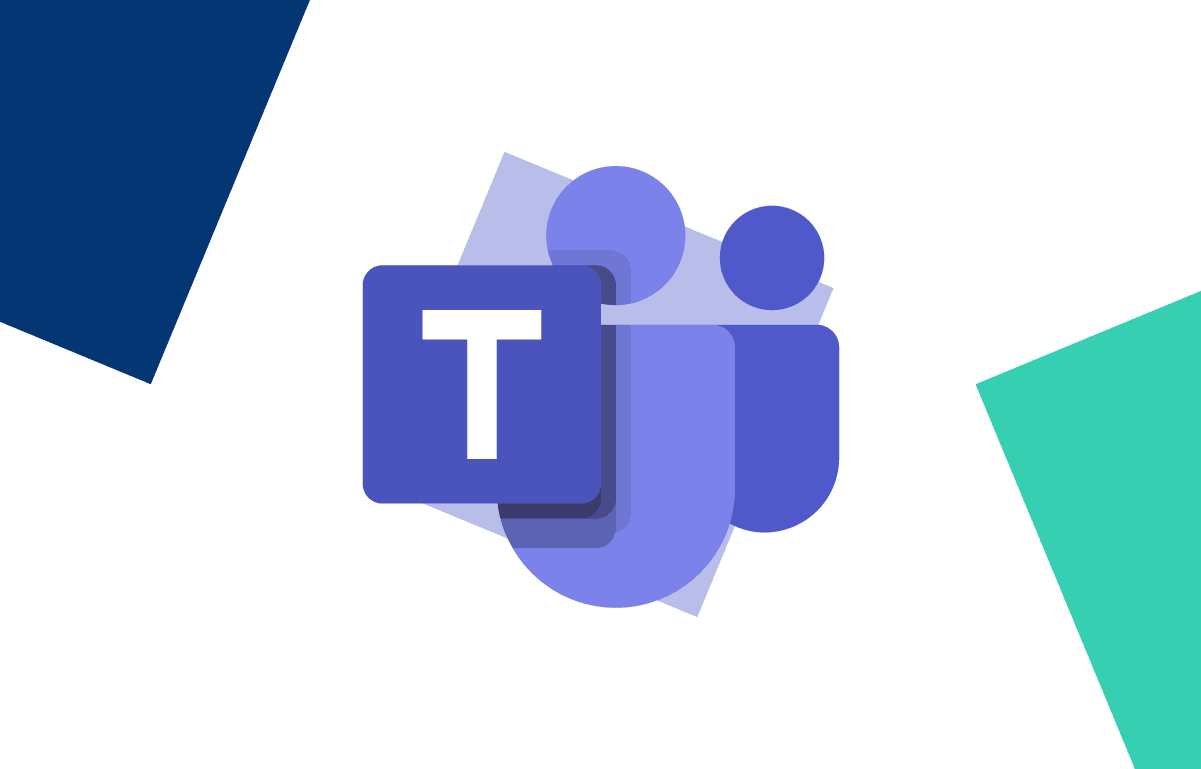
Microsoft doesn’t typically offer a direct email address for support for Microsoft Teams or other Microsoft 365 services. Instead, they have a few different methods for obtaining support:
Microsoft 365 Admin Center: If you are an administrator, you can log into the Microsoft 365 admin center and submit a service request. The admin center allows for detailed ticket submissions which Microsoft support will respond to.
Microsoft Support Website: For both administrators and users, the Microsoft Support website provides a starting point for help with Microsoft products. You can get assistance here through guided support or contact options that may include chat or a callback service.
Microsoft Virtual Support Agent: Microsoft also offers a virtual support agent on their website, which can help with common issues and guide you on how to contact support for more specific problems.
Support Communities and Forums: For less urgent issues, the Microsoft Tech Community and Microsoft Answers forums can be a good place to ask questions. Microsoft support agents and community experts often answer queries in these forums.
Phone Support: You can contact Microsoft support via phone for business products. The contact numbers vary by country and are typically found on the Microsoft Support website.
Twitter: Microsoft has a dedicated support presence on Twitter under the handle @MicrosoftHelps. They can often help direct you to the right resources or escalate issues as needed.
If you’re looking for direct email support for a corporate environment, you may not find it publicly listed due to the potential for spam and abuse. Microsoft encourages the use of their official support channels to ensure security, proper tracking, and the best possible response to your issues.
For the most up-to-date information, please check the official Microsoft support website or your Microsoft 365 admin center if you have access to it.
Open a Support Ticket for Microsoft Teams
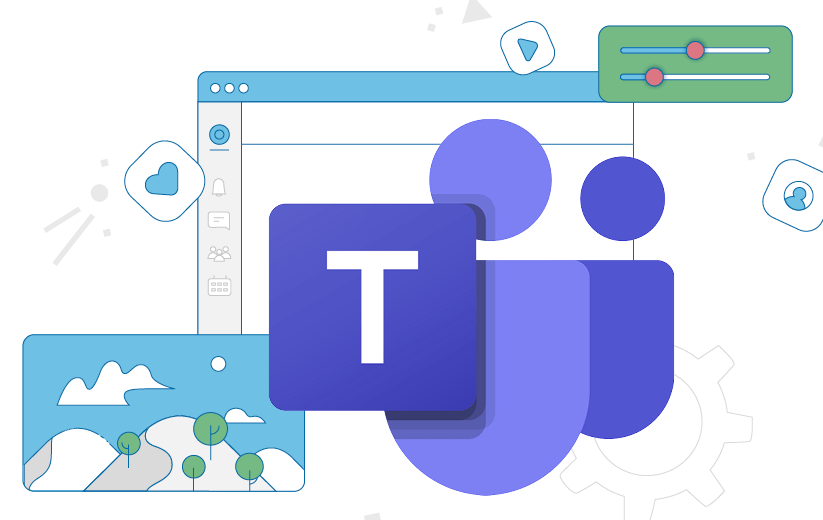
To open a support ticket for Microsoft Teams, you can follow these steps:
- Go to the Microsoft Teams Help Center website: https://support.microsoft.com/en-us/teams.
- Click the Contact support button.
- Sign in with your Microsoft account.
- Select the Support topic that best describes your issue.
- Fill in the Problem description field with a detailed description of your issue.
- Include any relevant error messages or screenshots.
- Click the Submit button.
A Microsoft support engineer will review your ticket and respond as soon as possible.
If you have a Microsoft 365 support plan, you can also open a support ticket by phone or chat. To do this, visit the Microsoft 365 Help & Support website: https://support.microsoft.com/en-us/microsoft-365.
Here are some tips for opening a support ticket for Microsoft Teams:
- Be as specific as possible when describing your issue.
- Provide any relevant error messages or screenshots.
- State what you have already tried to resolve the problem.
- Be patient and polite. The support engineer is there to help you.
By following these tips, you can help to ensure that your support ticket is processed quickly and efficiently.
Login for Microsoft Teams Support
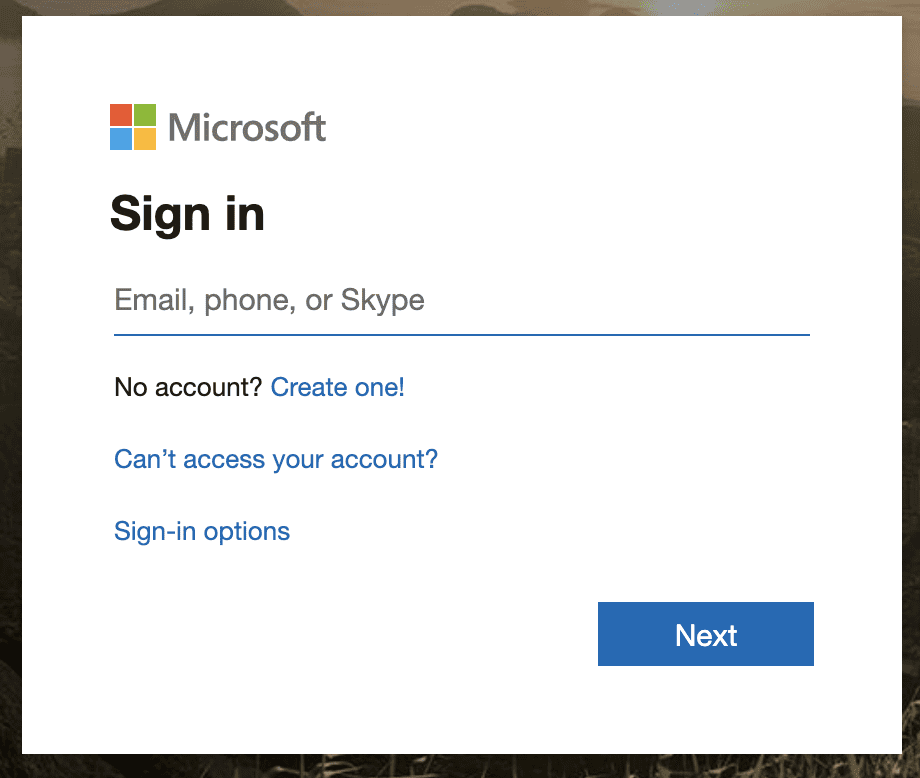
To access support for Microsoft Teams, you don’t typically log in through a separate “support login” but rather through the Microsoft 365 admin center if you are an administrator, or through standard Microsoft support channels if you are a user.
Here’s how you can access support for Microsoft Teams:
Microsoft 365 Admin Center
– If you are a Microsoft 365 administrator, you can log in to the admin center with your admin credentials.
– Once logged in, you can access the “Support” section, where you can view service health, check for known issues, and create service requests if you encounter any problems with Microsoft Teams.
Microsoft Support
– For users without admin credentials, support can often be accessed through the “Help” or “Support” links within the Teams application itself or on the Office website.
– You may be directed to the virtual support agent first, but typically you can also find options to speak with a live agent, get a call back, or engage in a live chat.
Microsoft Teams Help & Learning
– Microsoft also provides a Teams Help & Learning page online for commonly asked questions, tutorials, and guidance on using Microsoft Teams.
– You can access this page without needing to log in, and it can be a quick way to find answers to many Teams-related questions.
Microsoft Support Website
– For more general support, Microsoft’s support website offers assistance for all their products. You can search for solutions to your Teams issues there.
– Support options may include community forums, guided support, and contact options for more personalized help.
If you encounter issues accessing support through these channels, there are also user communities such as the Microsoft Tech Community and other forums where you can ask for help from fellow users.
Remember, if you’re an end-user experiencing issues with Teams and you do not have admin credentials, your first point of contact should often be your organization’s IT department or the person who administers your Microsoft services.
Browsers Support for Microsoft Teams
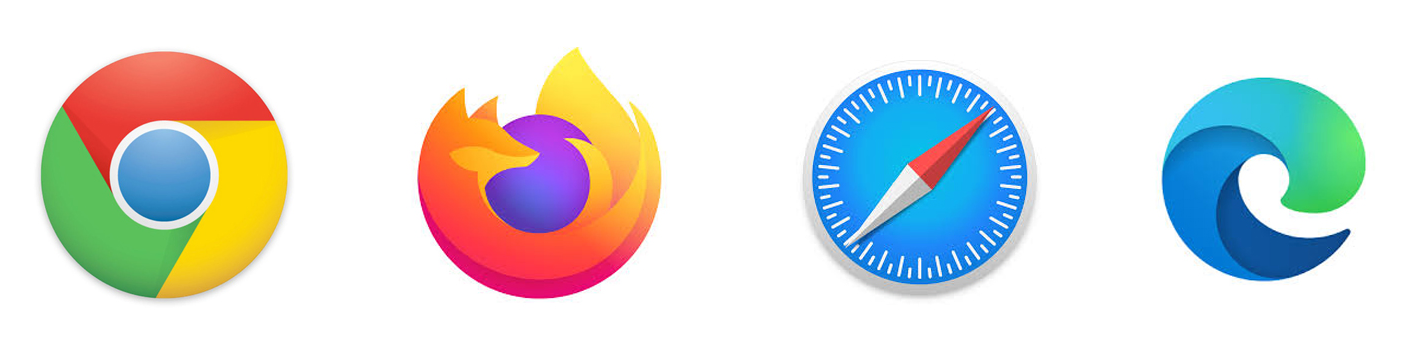
Microsoft Teams supports the following browsers:
- Google Chrome (latest version)
- Microsoft Edge (latest version)
- Mozilla Firefox (latest version)
- Safari (latest version)
For the best experience, Microsoft recommends using the latest version of your preferred browser.
If you are using an unsupported browser, you may experience problems with Microsoft Teams, such as:
- Inability to connect to Teams
- Difficulty using Teams features
- Poor performance
- Security vulnerabilities
Microsoft recommends that you upgrade to a supported browser to avoid these problems.
Note: Microsoft Teams no longer supports Internet Explorer 11.
ServiceNow Support for Microsoft Teams
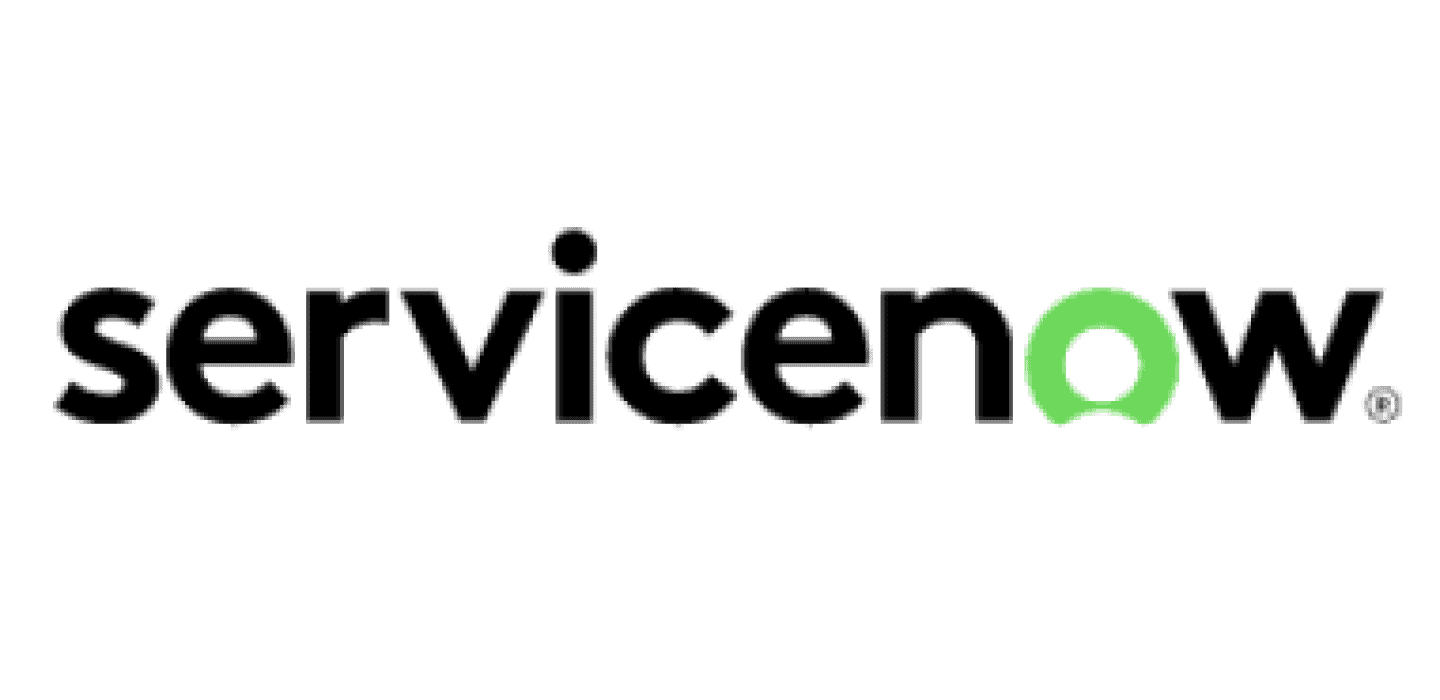
Microsoft Teams ServiceNow support is a feature that allows customers to integrate Microsoft Teams with ServiceNow to improve the employee and agent experience and productivity.
With Microsoft Teams ServiceNow support, customers can:
- Access the ServiceNow Virtual Agent directly from Microsoft Teams.
- Raise support requests and self-service with knowledge articles without leaving Microsoft Teams.
- Request to speak with a live agent without leaving Microsoft Teams.
- View ServiceNow case information and collaborate with other team members on cases directly in Microsoft Teams.
Microsoft Teams ServiceNow support is available for all customers who have a license for both Microsoft Teams and ServiceNow.
To enable Microsoft Teams ServiceNow support, you will need to install the ServiceNow Virtual Agent app for Microsoft Teams. Once the app is installed, you can configure it to connect to your ServiceNow instance.
Once Microsoft Teams ServiceNow support is enabled, your employees will be able to access the ServiceNow Virtual Agent from the Microsoft Teams app. They can ask the Virtual Agent questions about your products and services, and the Virtual Agent can provide them with answers or help them to create a support ticket.
Microsoft Teams ServiceNow support can also help your agents to be more productive. Agents can view case information and collaborate with other team members on cases directly in Microsoft Teams. This can help to reduce the time it takes to resolve cases and improve the customer experience.
If you are looking for a way to improve the employee and agent experience and productivity, Microsoft Teams ServiceNow support is a great option.
Here are some of the benefits of using Microsoft Teams ServiceNow support:
- Improved employee and agent experience: Employees can get help with their questions and problems quickly and easily, without having to leave Microsoft Teams. Agents can be more productive by viewing case information and collaborating with other team members directly in Microsoft Teams.
- Reduced support costs: Microsoft Teams ServiceNow support can help to reduce the cost of support by helping employees to self-service and by helping agents to resolve cases more quickly.
- Improved customer satisfaction: Microsoft Teams ServiceNow support can help to improve customer satisfaction by providing employees and agents with the tools they need to resolve customer problems quickly and efficiently.
If you are interested in learning more about Microsoft Teams ServiceNow support, please visit the following website:
https://docs.servicenow.com/bundle/vancouver-servicenow-platform/page/administer/virtual-agent/concept/teams-conv-integration.html
