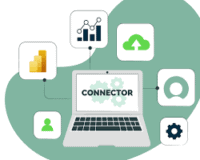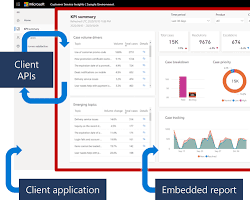Power BI Support.
Get the Power BI help you need, when you need it
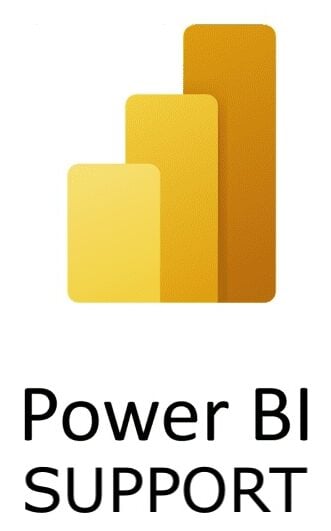
What is Power BI Support
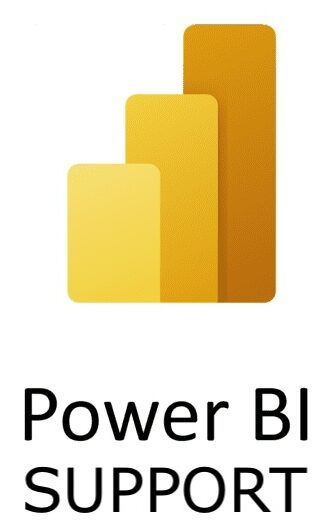
Power BI support is a comprehensive service offered by Microsoft and US Cloud to assist users with various aspects of the Power BI platform. It covers a wide range of resources and services to help users with their Power BI implementation, troubleshooting, and learning needs.
Here’s a breakdown of Power BI support:
Types of Support:
- Self-help resources: Extensive online documentation, tutorials, and community forums to address common questions and challenges.
- Community support: Active online communities where users can ask questions, share knowledge, and learn from other Power BI users and experts.
- Microsoft support: Dedicated support channels for technical assistance and troubleshooting, including:
- Free support: Available for all Power BI users, offering basic troubleshooting and guidance through online forums and documentation.
- Paid support: Available from Microsoft for paid Power BI Pro and Premium subscriptions as well as US Cloud, providing priority access to technical support specialists for in-depth assistance with complex issues.
Support Activities:
- Technical issues: Troubleshooting connectivity, data refresh, visuals, reports, dashboards, and other functionality.
- Product usage: Guidance on using Power BI features, navigating the interface, and understanding specific functionalities.
- Troubleshooting: Help with resolving errors, connection problems, or slow performance.
- Data issues: Assistance with data import, transformation, cleaning, and shaping for analysis.
- Visualization: Support for creating and customizing visuals, reports, and dashboards.
- Integrations: Help with connecting Power BI to external data sources and establishing dataflows.
Benefits of Power BI Support:
- Improved user experience: Enhances user productivity and confidence in using Power BI for data analysis and visualization.
- Reduced downtime: Timely resolution of technical issues minimizing disruptions in access and usage.
- Faster problem-solving: Access to expert advice for complex issues expedites resolution and project completion.
- Enhanced learning: Resources and guidance for learning new features and best practices for effective data analysis.
- Community collaboration: Opportunity to connect with other Power BI users and experts to share knowledge and best practices.
Power BI support empowers users regardless of their experience level by providing the necessary resources and assistance to maximize their productivity and success with the platform. The multi-faceted approach ensures a comprehensive support ecosystem for a seamless and empowering user experience.
Power BI Login Support
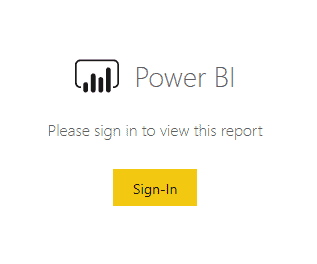
Power BI login refers to the process of signing into Power BI, Microsoft’s interactive data visualization and business intelligence tool. Power BI allows users to create and share insights from their data through a suite of analytics tools. To access these features, users must log in using their credentials.
Here’s a brief overview of how Power BI login typically works:
Types of Accounts
– Organizational Account: Power BI requires an organizational (work or school) account from Microsoft. This is usually associated with Microsoft 365 services.
– Personal Accounts: Power BI generally does not support personal Microsoft accounts (like Outlook.com, Live.com, or Hotmail.com).
Accessing Power BI
– You can log in to Power BI through the Power BI service website (`app.powerbi.com`), via the Power BI Desktop application, or through the Power BI mobile apps.
– For Power BI Desktop, you might log in when you need to publish reports or access data sources that require authentication.
Login Process
– Online: You’ll typically enter your organizational email address and password. If your organization uses multi-factor authentication, you might also need to provide additional verification.
– Desktop App: Similar to the online service, you’ll use your organizational account to log in.
License Requirements
– To use Power BI, you need the appropriate license. Power BI has several licensing options, including free, Pro, and Premium. Your level of access to different features in Power BI will depend on your license type.
Troubleshooting Login Issues
– If you face issues logging in, consider common solutions like checking your internet connection, ensuring you’re using the correct credentials, or contacting your organization’s IT department for support.
First Time Users
– If you’re using Power BI for the first time, you may need to sign up for a Power BI service plan or be assigned a license by your organization’s administrator.
Security and Compliance
– When logging in, Power BI follows your organization’s security and compliance settings, including any policies for data access and user authentication.
Remember, to use Power BI, you generally need to be part of an organization that provides you with access to Microsoft’s cloud services. Personal email addresses typically cannot be used to sign up for Power BI or get support.
Power BI Dashboards Supported
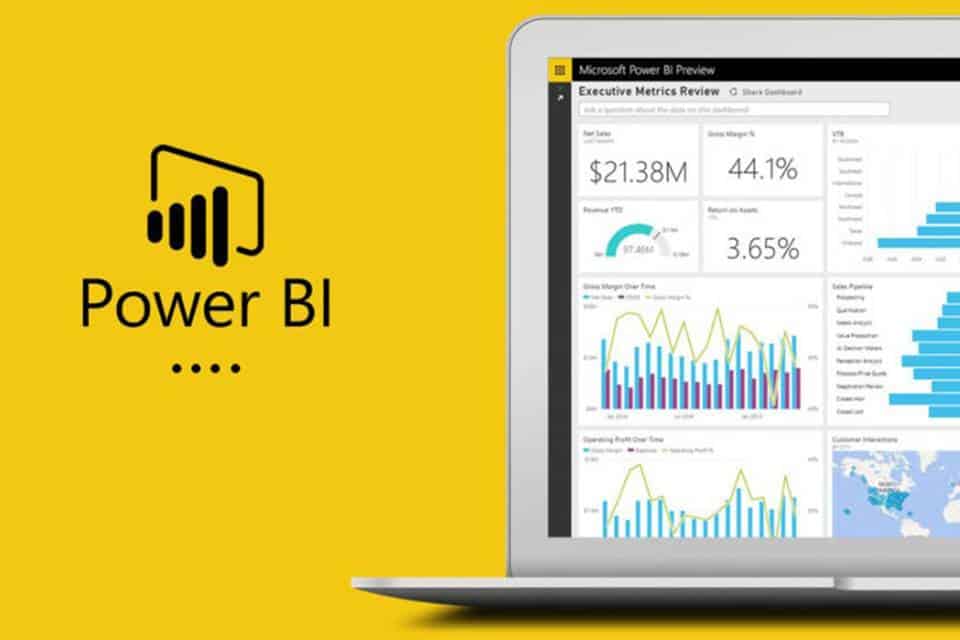
A Power BI dashboard is a single-page, often called a canvas, that uses visualizations to tell a story. It is a feature within Microsoft Power BI, a suite of business analytics tools designed for analyzing data and sharing insights. Power BI dashboards are highly interactive and can display a variety of data visualizations, pulling in data from various sources to provide users with insights and metrics in a comprehensible and visually appealing format.
Key aspects of Power BI dashboards include:
Single View: Dashboards provide a consolidated view on a single page, showcasing the most important metrics at a glance. They are meant to give an overview and are not designed to display detailed data like reports.
Interactive Visualizations: Dashboards can include charts, graphs, maps, and other visual tools that make it easy to understand and explore data. Many of these visualizations are interactive, allowing users to filter and drill down into specific data points.
Real-time Data: Dashboards can display real-time data, enabling users to monitor current performance indicators and trends as they happen.
Customizable Layout: Users can customize dashboards by resizing and arranging tiles (individual visualizations or elements) to create a layout that best presents their data.
Shareable: Dashboards can be shared with other users within the organization. The level of access and interaction can be controlled, ensuring that sensitive data remains secure.
Data Sources: Power BI can connect to a wide range of data sources, including on-premises databases, Excel spreadsheets, and cloud-based data. This allows users to create dashboards that pull together data from multiple sources into a unified presentation.
Accessible: Dashboards are accessible through the Power BI web service, desktop application, and mobile apps, allowing users to view and interact with their data from anywhere.
Alerts: Users can set up data-driven alerts in their dashboards, so they are notified when certain metrics reach specified thresholds.
Q&A Feature: Some dashboards utilize the Q&A feature, where users can ask questions in natural language to explore the data and get insights.
Power BI dashboards are widely used in various industries for tasks like tracking key performance indicators (KPIs), monitoring operational metrics, analyzing financial data, and much more. They are a powerful tool for decision-makers and analysts who need a high-level overview of business performance and trends.
Supporting Power BI Online
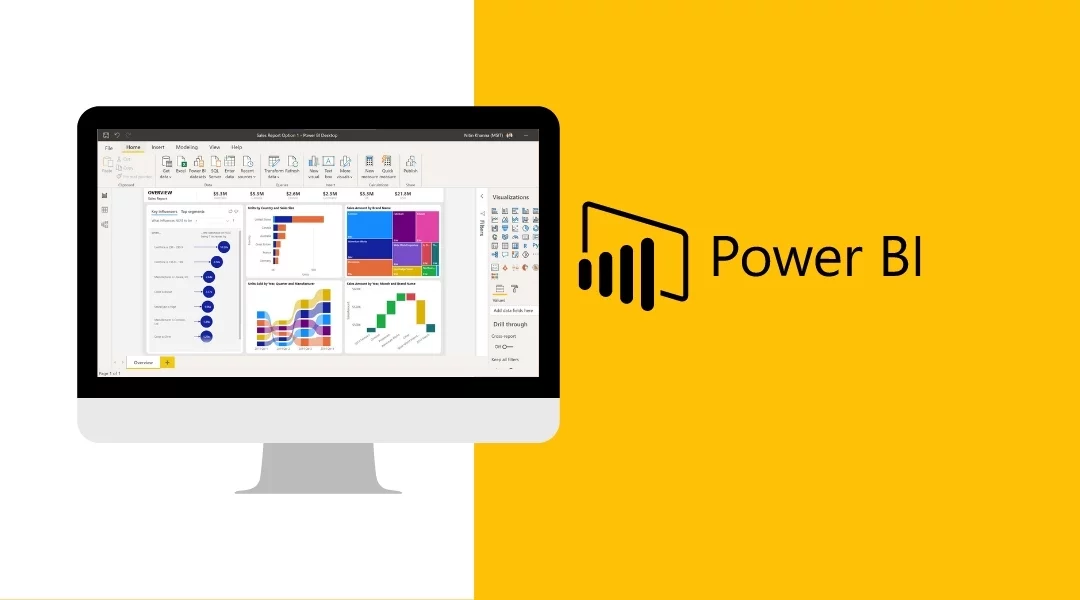
Power BI Online is a cloud-based business intelligence (BI) platform that enables users to connect to, visualize, and analyze data. It provides a user-friendly interface and a wide range of features that make it easy for users of all skill levels to create insightful reports and dashboards.
Here are some of the key features of Power BI Online:
- Connect to a wide variety of data sources: Power BI Online can connect to a wide variety of data sources,including spreadsheets, databases, cloud applications, and even social media feeds.
- Visualize data with drag-and-drop tools: Power BI Online’s drag-and-drop tools make it easy to create charts,graphs, and other visualizations that help you to understand your data.
- Share reports and dashboards with others: Power BI Online enables you to share your reports and dashboards with others, so you can collaborate on insights and make informed decisions together.
- Access your data from anywhere: Power BI Online is a cloud-based platform, so you can access your data from anywhere with an internet connection.
- Embed Power BI content in websites and applications: You can embed Power BI content in websites and applications, so you can share your insights with a wider audience.
- Use advanced features with Power BI Pro and Premium: Power BI Pro and Premium offer additional features,such as the ability to publish reports to a web server, create custom data connectors, and use advanced data modeling techniques.
Here are some of the benefits of using Power BI Online:
- Improved decision-making: Power BI Online helps you to make better decisions by providing you with insights into your data.
- Increased productivity: Power BI Online can help you to save time and improve your productivity by automating data analysis tasks.
- Enhanced collaboration: Power BI Online makes it easy to share your insights with others, so you can collaborate on decisions.
- Reduced costs: Power BI Online is a cost-effective way to get started with business intelligence.
Overall, Power BI Online is a powerful and versatile BI platform that can help you to gain valuable insights from your data. It is a popular choice for businesses of all sizes, and it is used by millions of people around the world.
Power BI Support Service Status
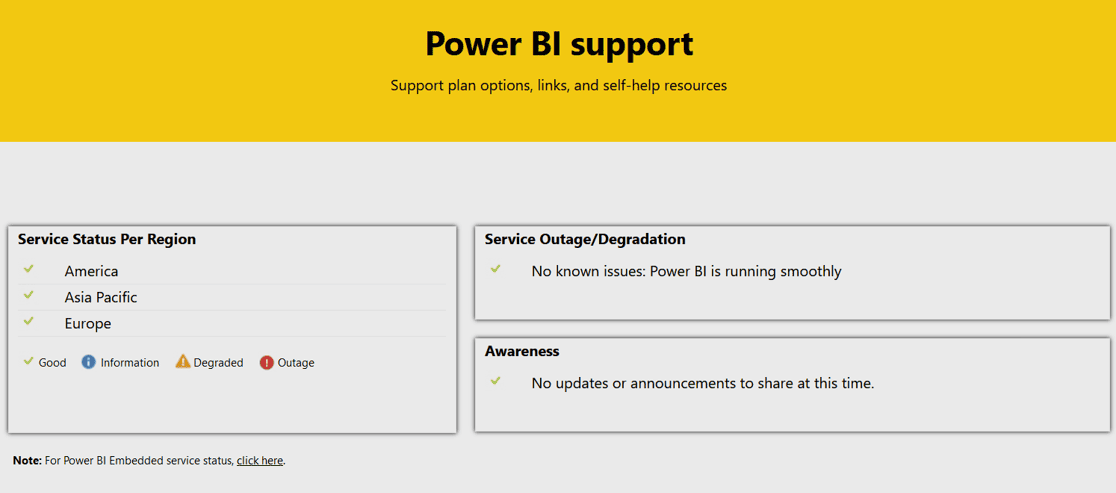
The Power BI service status refers to the current operational condition of Microsoft’s Power BI service. It indicates whether the service is running normally or experiencing issues, such as outages or performance problems. Keeping track of the Power BI service status is important for users and administrators who rely on the service for business intelligence, data analysis, and reporting.
To check the Power BI service status, you can use the following resources:
Microsoft 365 Service Health Dashboard: For users with admin privileges in their organization, the Microsoft 365 Service Health Dashboard is the primary resource for checking the status of Power BI and other Microsoft 365 services. This dashboard provides real-time information about service health and any ongoing issues.
Power BI Support Page: The Power BI support page at Microsoft or the US Cloud support portal may offer information about major outages or service disruptions.
Twitter: Microsoft often uses their official Power BI Twitter account (@MSPowerBI) or the Microsoft 365 Status Twitter account (@MSFT365Status) to communicate about service issues or outages.
Power BI Community: The Power BI Community forums can be a place where users share information about any disruptions or issues they are experiencing, and it can be a resource to see if others are encountering similar problems.
Third-Party Websites: Websites like Downdetector can provide user-reported status updates on various services, including Power BI.
In case of an outage or performance issues, Microsoft support typically provides updates on the problem’s status, potential workarounds, and resolutions through these channels. For organizations heavily reliant on Power BI, keeping an eye on these resources can be crucial for timely response and management of any service-related issues.
Power BI Support Tickets
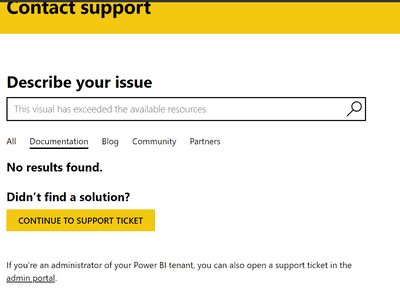
A Power BI support ticket is a formal request for assistance or resolution of an issue related to Microsoft Power BI. This ticket is typically submitted to Microsoft or US Cloud’s support team when a user or organization encounters a problem they cannot solve through self-help resources, such as documentation, community forums, or troubleshooting guides.
Here’s how the Power BI support ticket process generally works:
Identification of Issue: Before submitting a ticket, users usually try to resolve the issue through available resources like the Power BI documentation, Microsoft forums, or internal IT support. If these attempts are unsuccessful, a support ticket is the next step.
Submitting a Ticket: To submit a support ticket, users often go through the Microsoft 365 admin center (if they are administrators) or the Power BI service. The process involves:
– Logging into your Microsoft 365 or Power BI account.
– Navigating to the support section.
– Filling out a form that details the issue, including its nature, any error messages, and the impact it’s having.
Ticket Handling by Microsoft or US Cloud: Once the ticket is submitted, it is typically assigned a unique identifier and routed to a support professional. The severity and nature of the issue generally dictate the response time.
Communication and Resolution: Microsoft’s support team may communicate with the submitter for more details, clarification, or to suggest potential solutions. This communication can be via email, phone, or a web-based portal.
Ticket Closure: After the issue is resolved, the ticket is closed. If the problem persists or the provided solution is unsatisfactory, the ticket can usually be reopened or escalated.
Support Tiers: The level of support and response time can depend on the type of Power BI license and any support plans the organization has with Microsoft or US Cloud. Power BI Pro and Premium users often have access to more direct and comprehensive support options.
Submitting a support ticket is a crucial step for resolving complex issues that require direct assistance from a Power BI support team. It ensures that issues are formally tracked and managed until they are resolved.
ServiceNow Support for Power BI
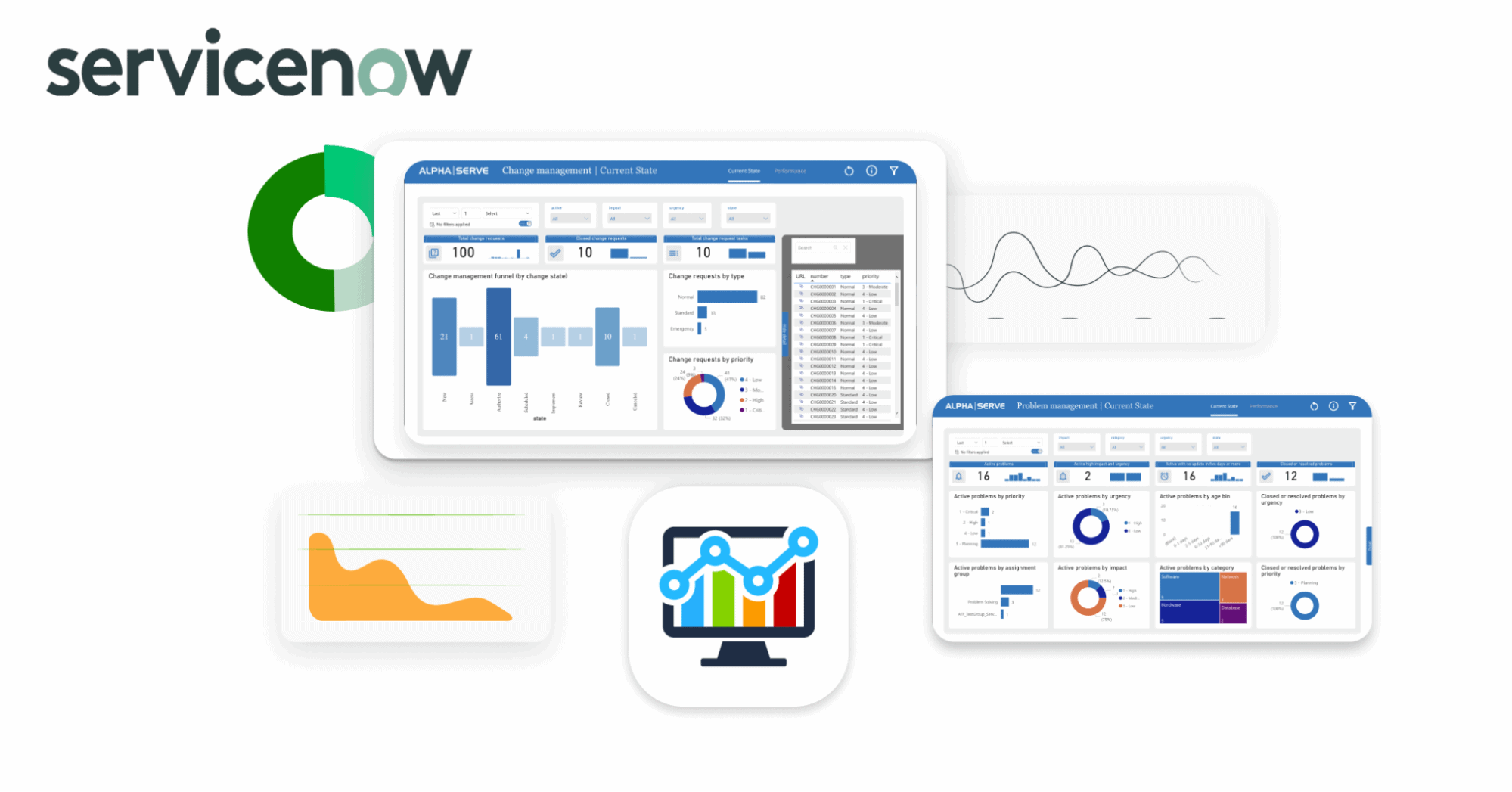
Yes, ServiceNow does support Power BI. There are two ways to integrate Power BI with ServiceNow:
- Power BI Connector for ServiceNow: This is an enterprise-grade app that helps users connect Power BI to ServiceNow. This way they can export data, build complex data models and take advantage of all the reporting and analytics features of Microsoft Power BI using data from ServiceNow.
- Power BI Embedded Analytics: This allows you to embed Power BI reports and dashboards directly into ServiceNow forms and portals. This is a great way to provide users with insights into their data without having to leave the ServiceNow application.
Both of these methods are supported by ServiceNow and allow you to integrate Power BI with your ServiceNow instance. The best method for you will depend on your specific needs and requirements.
Here are some of the benefits of integrating Power BI with ServiceNow:
- Improved visibility into your data: By integrating Power BI with ServiceNow, you can gain valuable insights into your data that can help you to improve your processes, make better decisions, and identify new opportunities.
- Increased collaboration: Power BI makes it easy to share your insights with others, so you can collaborate on decisions and improve your results.
- Reduced costs: Integrating Power BI with ServiceNow can help you to reduce costs by automating data analysis tasks and improving your decision-making.
Integrating Power BI with ServiceNow is a great way to gain valuable insights from your data and improve your business processes.
Power BI Encryption Support
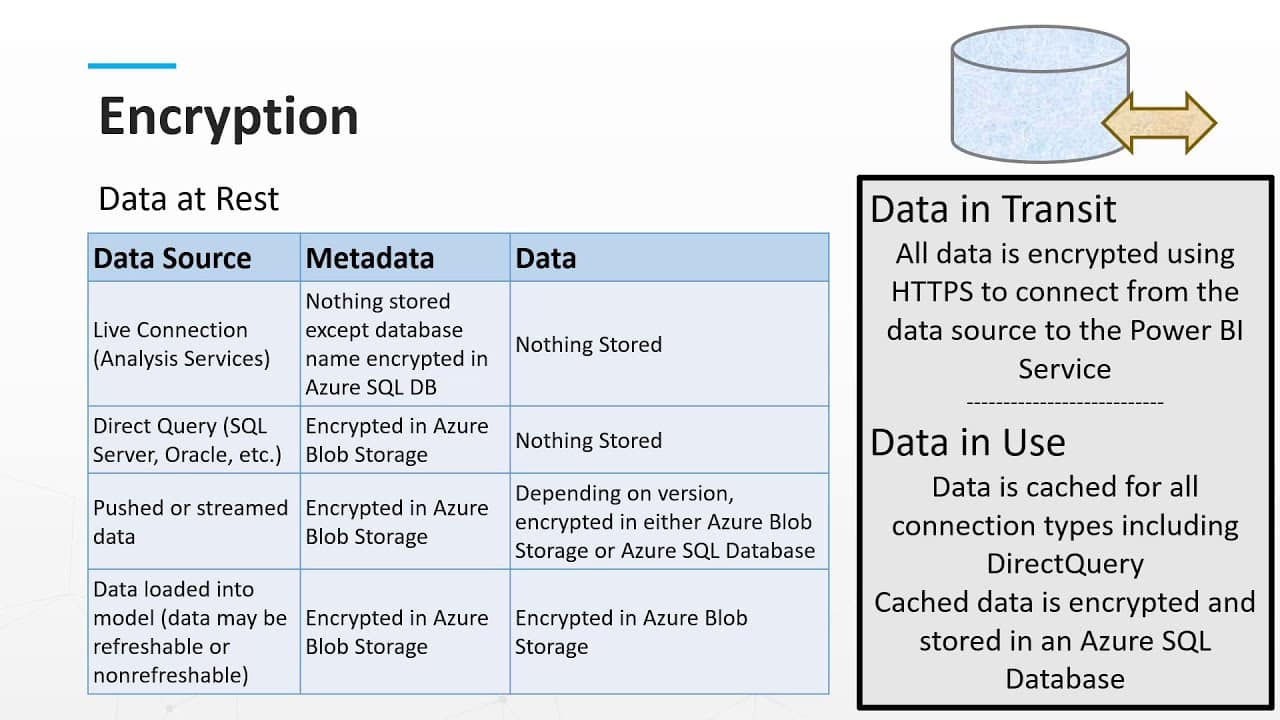
Power BI encryption support refers to the security features and mechanisms in Microsoft Power BI that are designed to protect data through encryption both at rest and in transit. Encryption is a critical aspect of data security, especially for a business intelligence service like Power BI, which handles potentially sensitive business data.
Here are the key components of encryption support in Power BI:
Encryption at Rest
– Data at Rest: Power BI encrypts data stored in its service. This includes datasets, reports, and other data used by Power BI. The encryption is typically handled using Azure-managed keys, but Power BI Premium offers additional capabilities.
– Power BI Premium: With Power BI Premium, customers have the option to use their own keys for encryption (Bring Your Own Key, or BYOK). This allows for greater control over the encryption keys and adherence to specific compliance requirements.
Encryption in Transit
– All data transmitted between Power BI and the client devices (including web browsers, mobile apps, and Power BI Desktop) is encrypted using HTTPS with TLS (Transport Layer Security). This ensures that data is secure while it is being transmitted over the internet.
Azure Integration
– Since Power BI is built on Azure, it inherits many of the robust security features of Azure, including its encryption capabilities. Azure’s infrastructure provides a secure foundation for Power BI’s services.
Compliance Certifications
– Power BI meets various compliance standards that require encryption for data security. These certifications often necessitate stringent encryption protocols both for data at rest and in transit.
Data Security in Shared Environments
– Even in shared environments (like the Power BI Service, where multiple tenants use the same infrastructure), data is isolated and encrypted to prevent unauthorized access.
Secure Embedding
– When reports and dashboards are embedded in other applications or shared externally, encryption ensures that this data remains secure.
End-to-End Encryption
– While Power BI provides robust encryption in transit and at rest, it’s important for users to also secure their data sources and endpoints to achieve end-to-end encryption.
It’s important to note that while encryption is a powerful tool for securing data, it’s just one part of a comprehensive data security strategy. Organizations using Power BI should also consider other aspects of security, such as access controls, network security, and monitoring to protect their data effectively.
Power BI App End of Support
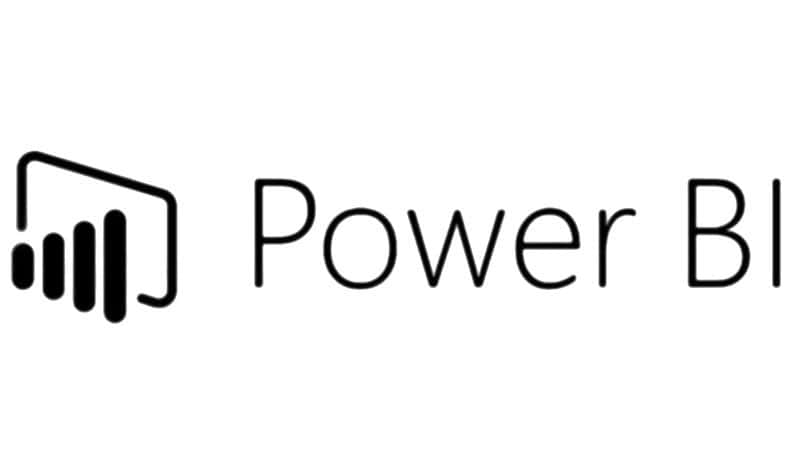
The Power BI Windows app will no longer receive security updates, non-security updates, bug fixes, or technical support after December 31, 2023. Microsoft recommends that all users switch to the Power BI Online service as soon as possible.
Here are the reasons why the Power BI Windows app is being retired:
- The Power BI Online service is more secure and reliable. The Power BI Online service is constantly being updated with new security features and bug fixes. It is also hosted in Microsoft’s Azure cloud, which is a highly secure and reliable platform.
- The Power BI Online service is more feature-rich. The Power BI Online service has a wider range of features than the Power BI Windows app. This includes features such as dataflows, custom visuals, and embedded analytics.
- The Power BI Online service is more user-friendly. The Power BI Online service has a more user-friendly interface than the Power BI Windows app. It is also easier to learn and use.
If you are still using the Power BI Windows app, you should switch to the Power BI Online service as soon as possible. The Power BI Online service is a more secure, reliable, and feature-rich platform that will help you to get the most out of your Power BI experience.
Here are the steps on how to switch to the Power BI Online service:
- Create a Power BI Online account. If you do not already have a Power BI Online account, you can create one for free at https://powerbi.microsoft.com.
- Sign in to the Power BI Online service. Once you have created a Power BI Online account, you can sign in to the service at https://app.powerbi.com.
- Open your Power BI Windows app reports. Open the Power BI Windows app and open any reports that you want to switch to the Power BI Online service.
- Publish your reports to the Power BI Online service. Click on the “Publish” button in the Power BI Windows app and select “Power BI Online” as the publishing destination.
- Delete your Power BI Windows app reports. Once your reports are published to the Power BI Online service, you can delete them from the Power BI Windows app.