SharePoint Support.
Get the Microsoft SharePoint help you need, when you need it

- What is SharePoint Support?
- SharePoint 2013 End of Support
- SharePoint 2016 Support End of Support
- SharePoint 2019 Support End Date
- SharePoint Help Desk
- SharePoint Support Services
- SharePoint Support For Teams
- SharePoint Support – 503 Error
- SharePoint Support – Service Applications
- SharePoint Online Support
- SharePoint Support Phone Number
- SharePoint Support Engineer
What is SharePoint Support?

SharePoint support is a set of resources and services that can help you get the most out of your SharePoint environment. It includes:
- Self-service support: Microsoft provides a variety of self-service support resources, such as online help articles, training videos, and community forums. These resources can help you troubleshoot problems, learn how to use SharePoint features, and connect with other users.
- Assisted support: If you need help from a Microsoft support engineer, you can contact SharePoint support by phone, chat, or email. Microsoft support engineers can help you troubleshoot problems, configure your SharePoint environment, and optimize your use of SharePoint features.
- Proactive support: Microsoft also offers proactive support services, such as health monitoring and performance tuning. These services can help you identify and resolve potential problems before they impact your users.
The level of support you receive depends on your SharePoint subscription plan. For example, SharePoint Online Free and SharePoint Online Pay-As-You-Go customers have access to self-service support and assisted support, while SharePoint Online Reserved Instances and SharePoint Online Consumption Commitment customers have access to all levels of support, including proactive support.
Here are some examples of how SharePoint support can help you:
- Troubleshooting problems: If you are having a problem with SharePoint, such as problems accessing a site or problems uploading a file, you can contact SharePoint support for help. Microsoft support engineers can help you troubleshoot the problem and identify a solution.
- Configuring your SharePoint environment: If you need help configuring your SharePoint environment, such as setting up permissions or setting up security features, you can contact SharePoint support for help. Microsoft support engineers can help you configure your SharePoint environment to meet your specific needs.
- Optimizing your use of SharePoint features: If you want to learn how to use SharePoint features more effectively, such as how to use features to improve collaboration or document management, you can contact SharePoint support for help. Microsoft support engineers can provide training on how to use specific features or how to use features to achieve specific tasks.
- Getting help with proactive support services: If you have a SharePoint subscription plan that includes proactive support services, such as health monitoring and performance tuning, you can contact SharePoint support for help. Microsoft support engineers can help you identify and resolve potential problems before they impact your users.
SharePoint support is a comprehensive set of resources and services that can help you get the most out of your SharePoint environment.
Here are some of the benefits of using SharePoint support:
- Get help quickly: SharePoint support is available 24/7/365. You can get help with any SharePoint product or service at any time.
- Get help from experts: SharePoint support engineers are experts in SharePoint products and services. They can help you troubleshoot even the most complex problems.
- Get help with your specific needs: SharePoint support engineers can help you with your specific SharePoint needs, whether you are new to SharePoint or you are a seasoned veteran.
If you are having a problem with SharePoint, or if you need help configuring or optimizing your SharePoint environment, please contact SharePoint support.
SharePoint 2013 End of Support
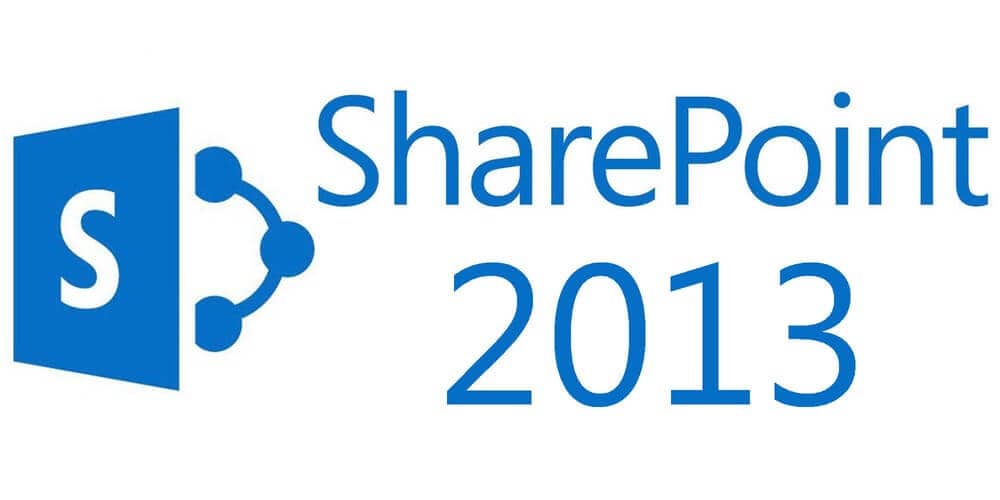
SharePoint 2013 reached its end of support on April 11, 2023. This means that Microsoft no longer provides official security updates, bug fixes, or technical support for SharePoint Server 2013. Here are some key points to understand about the end of support for SharePoint 2013:
No Security Updates: With the end of support, Microsoft no longer releases security updates or patches for SharePoint Server 2013. This can leave organizations using SharePoint 2013 vulnerable to security threats and vulnerabilities.
No Technical Support: Microsoft no longer provides technical support, including assistance with troubleshooting issues or providing hotfixes for problems that may arise in SharePoint 2013 deployments.
No Bug Fixes: Bug fixes and updates to address non-security issues are no longer provided for SharePoint 2013. Organizations must rely on existing functionality and workarounds for any problems they encounter.
Compliance and Risk: Using software that has reached end of support can pose compliance risks, especially in regulated industries. Organizations may also face increased security risks if they continue to run unsupported software.
Upgrade or Migration: To address the end of support for SharePoint 2013, organizations have several options:
Upgrade – Organizations can upgrade to a newer version of SharePoint, such as SharePoint Server 2016, SharePoint 2019, or migrate to SharePoint Online within Microsoft 365 (formerly Office 365). Upgrading can provide access to the latest features, security updates, and support.
Migration – Alternatively, organizations can choose to migrate their SharePoint 2013 content and data to a different platform, such as SharePoint Online, Microsoft 365, or other collaboration and document management solutions.
Planning and Preparation: Organizations should carefully plan and execute their upgrade or migration strategies to ensure a smooth transition and minimize disruptions to users. This may involve evaluating current customizations and third-party solutions, assessing data and content structures, and testing the new environment thoroughly.
Consider Hybrid Solutions: Some organizations choose to implement hybrid solutions that combine on-premises SharePoint with SharePoint Online. This allows for a gradual transition to the cloud while maintaining some on-premises functionality.
Data Backup: Before making any changes to their SharePoint environment, organizations should ensure they have a reliable backup of their data to prevent data loss during the upgrade or migration process.
It’s important for organizations using SharePoint 2013 to take action to address the end of support to avoid security vulnerabilities and potential compliance issues. Planning and executing a migration or upgrade strategy is crucial to maintaining a secure and up-to-date collaboration and content management platform.
SharePoint 2016 Support End of Support
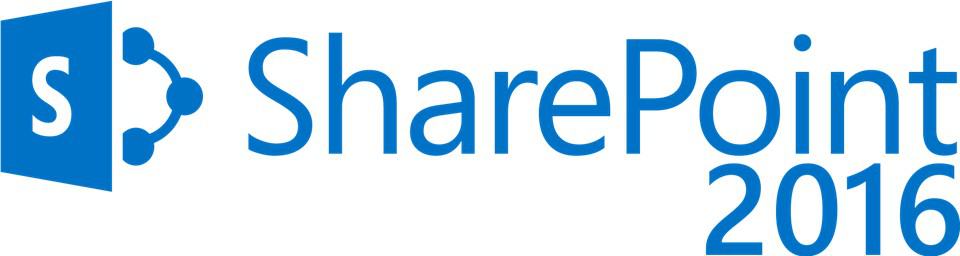
SharePoint Server 2016 mainstream support ended on July 13, 2021, and extended support will end on July 14, 2026. This means that Microsoft will no longer provide new features or security updates for SharePoint Server 2016 after July 14, 2026.
Customers who are still using SharePoint Server 2016 are encouraged to migrate to SharePoint Online or SharePoint Server 2019 as soon as possible. SharePoint Online is a cloud-based service that offers the latest features and security updates, and SharePoint Server 2019 is the on-premises version of SharePoint that offers the same features and functionality as SharePoint Online.
There are a number of benefits to migrating to SharePoint Online or SharePoint Server 2019, including:
- Improved security: SharePoint Online and SharePoint Server 2019 benefit from the latest security updates and features, which can help to protect your data from cyber threats.
- Reduced costs: SharePoint Online can help you to reduce your IT costs by eliminating the need to purchase and maintain on-premises hardware and software.
- Increased scalability and performance: SharePoint Online and SharePoint Server 2019 are designed to be scalable and performant, so you can be confident that your SharePoint environment will be able to meet the needs of your users, even as your business grows.
- Improved collaboration: SharePoint Online and SharePoint Server 2019 offer a variety of features that can help your users to collaborate more effectively, such as team sites, document sharing, and real-time co-authoring.
If you are still using SharePoint Server 2016 and you are not sure how to migrate to SharePoint Online or SharePoint Server 2019, there are a number of resources available to help you. Microsoft offers a variety of migration tools and documentation, and there are also a number of third-party companies like US Cloud that can help you with your migration.
SharePoint 2019 Support End Date
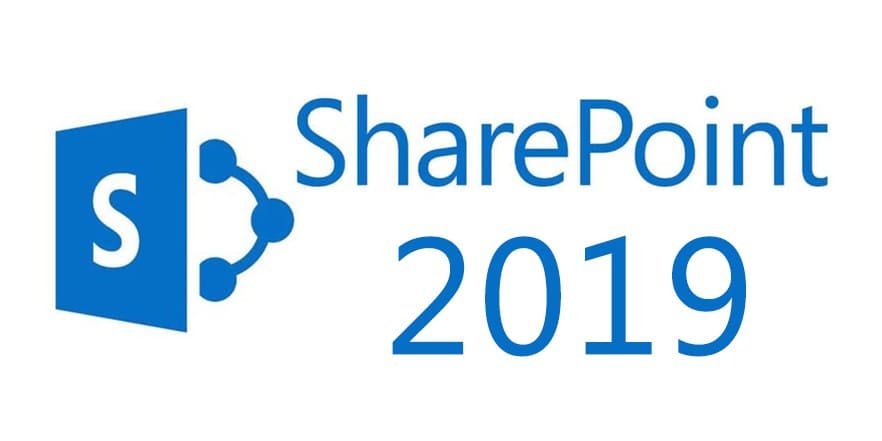
SharePoint Server 2019, like other Microsoft products, follows a fixed support lifecycle. Mainstream support end date for SharePoint Server 2019 is October 14, 2025. This means that Microsoft will provide mainstream support, including security updates, bug fixes, and technical support, for SharePoint Server 2019 until that date.
Extended Support
After the mainstream support end date, SharePoint Server 2019 will enter the extended support phase, which lasts for an additional five years or October 14, 2030. During the extended support phase, Microsoft will continue to provide security updates and patches but will not offer non-security hotfixes or new features.
2030 and Beyond
Please note that support dates and policies are subject to change, and it’s essential to check the official Microsoft support website or consult with US Cloud Microsoft Support for the most up-to-date information regarding SharePoint Server 2019’s support lifecycle. Additionally, organizations using SharePoint 2019 should consider their long-term planning, including possible migrations or upgrades to newer versions of SharePoint or Microsoft 365, to ensure continued support and access to the latest features and security updates.
SharePoint Help Desk
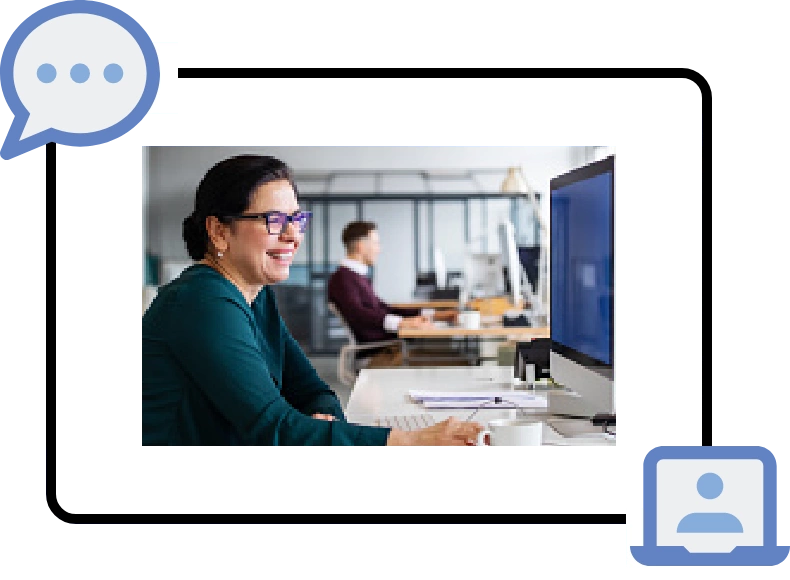
A SharePoint help desk is a central place for users to report problems, submit requests, and get help with SharePoint. It can be used to manage a variety of support tasks, such as:
- Troubleshooting problems with SharePoint sites and libraries
- Helping users to learn how to use SharePoint features
- Configuring SharePoint settings and permissions
- Managing SharePoint content
- Moving and copying SharePoint sites and libraries
- Restoring SharePoint data from backups
A SharePoint help desk can be implemented in a variety of ways. Some organizations use a dedicated SharePoint site for their help desk, while others use a third-party help desk system.
Here are some of the benefits of using a SharePoint help desk:
- Centralized support: A SharePoint help desk provides a single place for users to go to get help with SharePoint. This can help to reduce confusion and improve the efficiency of support staff.
- Improved visibility: A SharePoint help desk can provide visibility into the types of support requests that are being submitted and the time it is taking to resolve them. This information can be used to improve the support process and identify areas for improvement.
- Increased self-service: A SharePoint help desk can provide users with access to self-service resources, such as knowledge bases and FAQs. This can help to reduce the number of support requests that are submitted.
- Improved communication: A SharePoint help desk can improve communication between support staff and users. For example, support staff can use the help desk to provide updates on the status of support requests and to communicate with users about upcoming changes to SharePoint.
If you are looking for a way to improve the support that you provide to SharePoint users, consider implementing a SharePoint help desk.
SharePoint Support Services
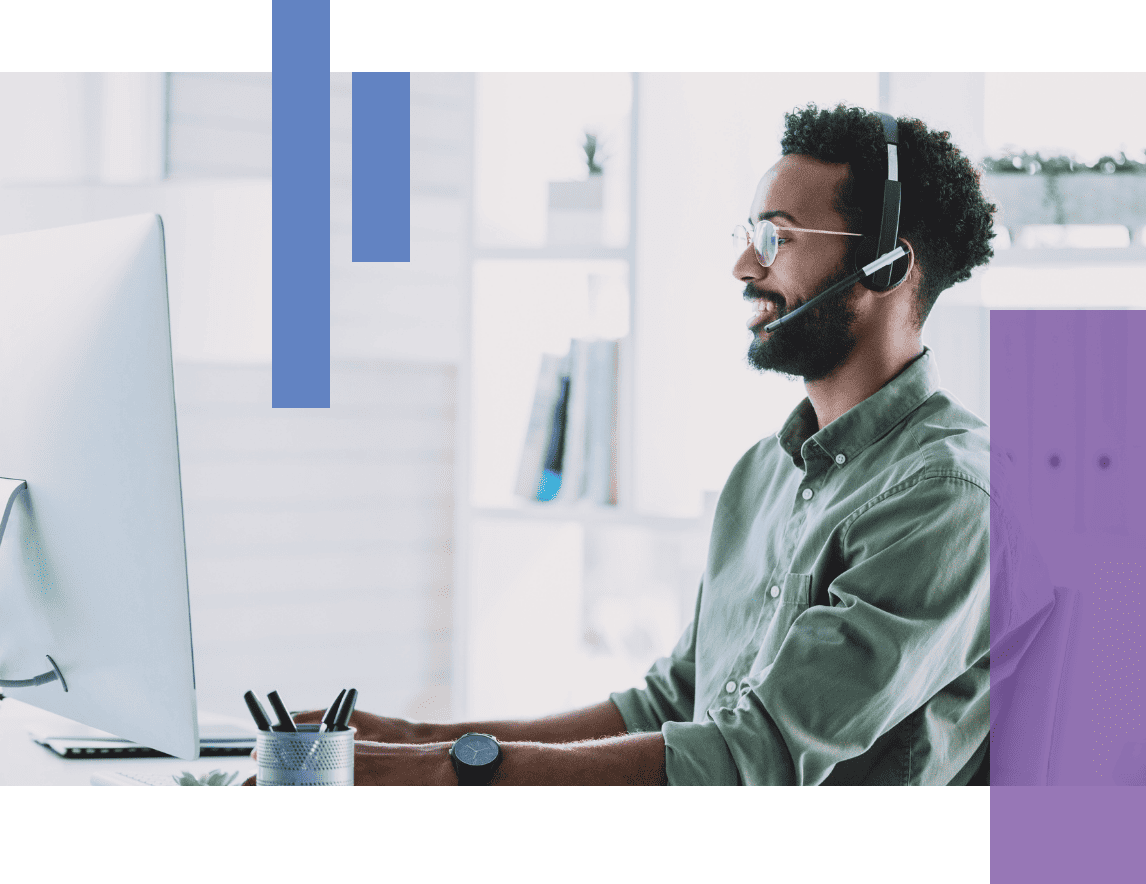
SharePoint support services are a range of offerings provided by Microsoft and third-parties to assist organizations in deploying, managing, and troubleshooting their SharePoint environments effectively. These services are designed to help organizations make the most of their SharePoint deployments, ensure smooth operations, and address technical challenges. SharePoint support services can include the following:
Mainstream Support: This includes security updates, bug fixes, and technical support for SharePoint Server products during the mainstream support phase. Microsoft typically provides mainstream support for a minimum of five years after the product’s release.
Extended Support: After the mainstream support phase, organizations can opt for extended support, which includes continued security updates and patches but does not include non-security hotfixes or new features. Extended support typically lasts for five years after the end of mainstream support.
Unified Support: Unified Support is a comprehensive paid support offering that covers not only SharePoint but the entire Microsoft technology stack, including Windows, Office, and more. It provides a holistic approach to support and strategic guidance.
US Cloud Support: US Cloud Support is a paid, top-tier support offering that provides access to a dedicated team of Microsoft support engineers. These engineers offer personalized support, guidance, and assistance tailored to the organization’s specific SharePoint needs. US Cloud Support includes 24×7 support availability, faster response times, and proactive services like health checks and performance assessments.
Microsoft FastTrack: FastTrack is a service designed to help organizations migrate to SharePoint Online and Microsoft 365. It provides guidance, best practices, and resources to streamline the migration process and ensure a successful transition.
Online Support: Organizations can access online support resources, such as documentation, knowledge base articles, FAQs, and troubleshooting guides, to find answers to common questions and issues related to SharePoint.
Community Forums: Microsoft hosts community forums and discussion boards where SharePoint users and administrators can seek help, share knowledge, and engage with the SharePoint user community.
Service Health Dashboard: SharePoint Online users can monitor the health and status of SharePoint Online services through the Service Health Dashboard. This provides information about service incidents, outages, and maintenance updates.
Technical Account Managers (TAMs): Some organizations with specific SharePoint needs may opt for Technical Account Managers. TAMs are Microsoft support professionals who work closely with organizations to provide personalized support and strategic guidance for SharePoint deployments.
Third-Party Support: In addition to Microsoft support services, many third-party vendors such as US Cloud offer SharePoint support services, including consulting, customization, and managed services.
User Training and Adoption Services: Microsoft offers training and adoption programs to help organizations and users maximize their use of SharePoint. These programs provide guidance on using advanced features, collaboration strategies, and promoting user adoption.
Security and Compliance Guidance: Microsoft provides resources and guidance on implementing security and compliance best practices within SharePoint deployments.
Consulting Services: Organizations can engage with Microsoft partners or consulting firms like US Cloud specializing in SharePoint to receive expert advice, customization, and implementation services.
The specific support services and options available to organizations may vary based on their SharePoint deployment model (e.g., on-premises or SharePoint Online), their licensing agreements, and their specific needs. Organizations should carefully consider their support requirements and choose the appropriate support options to ensure a smooth and secure SharePoint experience.
SharePoint Support For Teams
To use SharePoint in Teams, you can add SharePoint pages, lists, and document libraries as tabs in Teams channels. This allows you to access and collaborate on SharePoint content directly from Teams.
To add a SharePoint page, list, or document library as a tab in a Teams channel, follow these steps:
- In Teams, go to the channel where you want to add the SharePoint tab.
- Click the + button next to the tabs.
- Select SharePoint.
- Select the type of SharePoint content you want to add (page, list, or document library).
- Select the specific SharePoint content you want to add.
- Click Post.
Once you have added a SharePoint page, list, or document library as a tab in a Teams channel, you can access it directly from the channel. You can also collaborate on the SharePoint content with other Teams members in the channel.
Here are some examples of how you can use SharePoint in Teams:
- Collaborate on documents: You can add a SharePoint document library as a tab in a Teams channel to collaborate on documents with other team members. Team members can open the documents directly from Teams and make changes.
- Share pages: You can add a SharePoint page as a tab in a Teams channel to share information with team members. The page can contain text, images, videos, and other types of content.
- Manage lists: You can add a SharePoint list as a tab in a Teams channel to manage data with team members. The list can contain information such as tasks, events, and contacts.
Using SharePoint in Teams can help you to improve collaboration and efficiency within your team. It can also help you to reduce the number of tools that you need to use to manage your work.
Here are some additional tips for using SharePoint in Teams:
- Use the Files tab in Teams to access SharePoint document libraries and OneDrive folders.
- Use the Search bar in Teams to search for SharePoint content and other resources.
- Use the @mentions feature in Teams to notify other team members about changes to SharePoint content.
- Use the Bot commands feature in Teams to automate tasks related to SharePoint content.
SharePoint Support – 503 Error
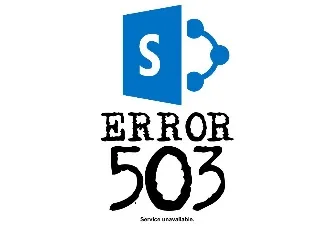
A SharePoint 503 error typically indicates that the SharePoint server is currently unavailable or unable to handle the incoming request. The HTTP status code “503 Service Unavailable” is a standard HTTP response code that conveys this message. This error can occur for various reasons, and it usually indicates a temporary issue with the server or service.
Here are some common causes of a SharePoint 503 error:
Server Overload: The SharePoint server may be experiencing high traffic or resource utilization, leading to temporary unavailability. This can happen during peak usage periods.
Application Pool Failure: SharePoint relies on application pools in Internet Information Services (IIS) to manage web applications. If an application pool fails or stops unexpectedly, it can result in a 503 error.
Server Maintenance: The SharePoint server may be undergoing maintenance or updates, causing it to be temporarily unavailable.
Resource Exhaustion: Insufficient system resources, such as CPU, memory, or disk space, can lead to service unavailability and trigger a 503 error.
Configuration Issues: Misconfigurations in SharePoint or IIS settings can result in service disruptions and 503 errors.
Custom Code or Solutions: Custom code or third-party solutions deployed in SharePoint may cause issues that lead to service unavailability.
To resolve a SharePoint 503 error, you can consider the following steps:
- Check Server Status – Ensure that the SharePoint server is running and that all necessary services are active. Monitor resource utilization to identify any resource exhaustion issues.
- Review Event Logs – Check the Windows Event Logs and SharePoint ULS logs for error messages or warnings that may provide clues about the cause of the issue.
- Check Application Pools – Verify the status and health of SharePoint application pools in IIS. Restart any failed application pools.
- Maintenance Schedule – If the error occurs during a scheduled maintenance window, wait for the maintenance to complete, and the service should become available again.
- Configuration Review – Review SharePoint and IIS configurations to ensure they are set up correctly. Pay attention to authentication settings, bindings, and other relevant configurations.
- Third-Party Solutions – If custom code or third-party solutions are causing the issue, investigate and address the root cause. This may involve debugging, updating, or removing problematic components.
- Load Balancing – If SharePoint is load-balanced across multiple servers, check the health of all servers in the load balancer pool.
- Scale Resources – If resource exhaustion is a recurring issue, consider scaling up your SharePoint infrastructure by adding more server resources or optimizing the existing configuration.
- Contact Support – If the issue persists and you cannot identify or resolve it, consider reaching out to Microsoft SharePoint support, US Cloud, or your organization’s IT support team for assistance.
Remember that a 503 error is typically a transient issue, and the SharePoint service should become available again once the underlying problem is resolved. Regular monitoring, proactive maintenance, and proper configuration management can help prevent such errors in the future.
SharePoint Support – Service Applications
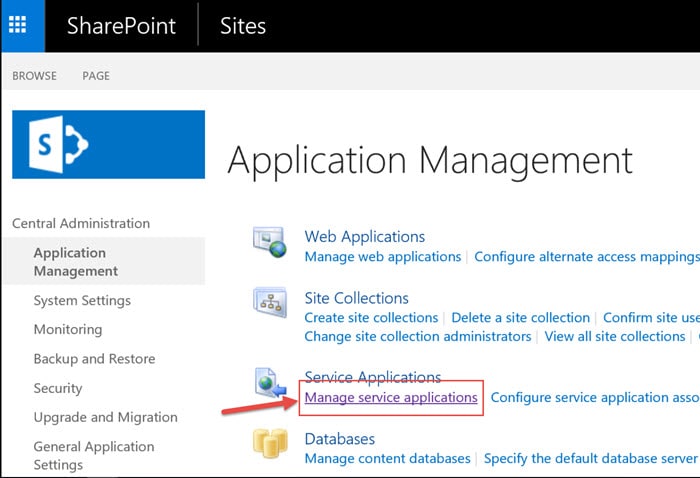
SharePoint service applications are specialized applications that provide additional features and functionality to SharePoint. They can be used to support a variety of tasks, such as:
- Content management: SharePoint service applications can be used to manage SharePoint content, such as documents, lists, and libraries.
- Collaboration: SharePoint service applications can be used to support collaboration between users, such as through team sites, workflows, and social networking features.
- Search: SharePoint service applications can be used to improve the search capabilities of SharePoint, such as through enterprise search and content analytics.
- Security: SharePoint service applications can be used to enhance the security of SharePoint, such as through access control and auditing features.
Some examples of SharePoint service applications include:
- Business Connectivity Services (BCS): BCS allows you to connect SharePoint to external data sources, such as databases and line-of-business applications.
- Managed Metadata Service: The Managed Metadata Service allows you to create and manage taxonomies for SharePoint content.
- PerformancePoint Services: PerformancePoint Services provides features for business intelligence and data visualization.
- Search Service Application: The Search Service Application provides features for searching and indexing SharePoint content.
- User Profile Service Application: The User Profile Service Application provides features for managing user profiles and social networking features.
SharePoint service applications can be installed and configured on SharePoint Server farms. They can also be used with SharePoint Online.
Here are some of the benefits of using SharePoint service applications:
- Extend the functionality of SharePoint: SharePoint service applications can be used to extend the functionality of SharePoint and meet the specific needs of your organization.
- Improve collaboration: SharePoint service applications can help to improve collaboration between users by providing features such as team sites, workflows, and social networking features.
- Enhance security: SharePoint service applications can help to enhance the security of SharePoint by providing features such as access control and auditing features.
- Reduce costs: SharePoint service applications can help to reduce costs by eliminating the need to purchase and maintain third-party applications.
If you are looking for ways to improve the functionality, collaboration, security, and cost-effectiveness of your SharePoint environment, consider using SharePoint service applications.
SharePoint Online Support

SharePoint Online support refers to the customer support services provided by Microsoft to assist organizations and users who use SharePoint Online, which is a cloud-based version of SharePoint included in Microsoft 365 (formerly Office 365). SharePoint Online support aims to help organizations effectively deploy, manage, troubleshoot, and optimize their SharePoint Online environments.
Here are key aspects of SharePoint Online support:
Mainstream Support: SharePoint Online receives mainstream support as part of the Microsoft 365 suite. This includes regular security updates, bug fixes, and technical support to ensure the reliability and security of the service.
Technical Assistance: Organizations can access technical support from Microsoft to address issues related to SharePoint Online. This includes troubleshooting problems, resolving errors, and getting help with configuration and customization.
Documentation and Knowledge Base: Microsoft maintains extensive documentation, knowledge base articles, FAQs, and best practice guides related to SharePoint Online. Users and administrators can access these resources to find solutions to common issues and learn how to use SharePoint Online effectively.
Community Forums: Microsoft hosts community forums and discussion boards where SharePoint Online users can ask questions, share knowledge, and engage with the SharePoint Online community. It’s a place for peer-to-peer support and learning.
Service Health Dashboard: SharePoint Online users can check the service health and status of SharePoint Online through the Service Health Dashboard. This provides information about service incidents, outages, and maintenance updates.
FastTrack Services: Microsoft offers FastTrack services to help organizations migrate to SharePoint Online and other Microsoft 365 services. This service provides guidance, best practices, and resources to facilitate a smooth migration process.
User Training and Adoption: Microsoft provides training resources and adoption programs to help organizations and users make the most of SharePoint Online. This includes learning materials, training sessions, and strategies to encourage user adoption.
Security and Compliance Guidance: SharePoint Online users can access guidance and resources to help implement security and compliance best practices, ensuring data protection and regulatory compliance.
Billing and Subscription Support: Organizations can obtain support for billing inquiries, subscription management, and account-related issues related to SharePoint Online and their Microsoft 365 subscription.
Customization and Development Support: For organizations that customize or develop solutions within SharePoint Online, Microsoft provides support for developers and administrators working on custom applications and extensions.
Technical Account Managers (TAMs): Some organizations with specific needs and larger deployments may opt for Technical Account Managers from Microsoft. TAMs provide personalized, proactive support and strategic guidance for SharePoint Online and other Microsoft 365 services.
Organizations using SharePoint Online can access these support services through the Microsoft 365 admin portal, the SharePoint admin center, or by contacting Microsoft or US Cloud Support directly. The level of support available may vary depending on the organization’s Microsoft 365 subscription and the specific support plan in place.
SharePoint Support Phone Number
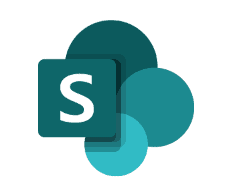
To contact the SharePoint support team, please call 1-800-642-7676. This is a United States phone number, and the support team is available 24/7/365.
You can also contact the SharePoint support team through the Microsoft website. To do this, go to support.microsoft.com, type in “SharePoint” into the search bar, and click on the “Contact Support” button.
No matter how you choose to contact the SharePoint support team, please be sure to have the following information ready:
- Your Microsoft account email address
- The SharePoint subscription plan that you are using
- A description of the problem you are experiencing
The more information you can provide, the better the SharePoint support team will be able to help you.
SharePoint Support Engineer

A SharePoint support engineer, also known as a SharePoint support professional or SharePoint support specialist, is a technical expert who specializes in providing assistance, troubleshooting, and support for Microsoft SharePoint, including SharePoint Online and SharePoint Server. These professionals play a critical role in helping organizations and users resolve issues, optimize their SharePoint environments, and ensure smooth operations.
Here are some key aspects of a SharePoint support engineer’s role:
Technical Expertise: SharePoint support engineers have in-depth technical knowledge of SharePoint, including its architecture, features, and functionality. They are well-versed in various aspects of SharePoint, such as document management, collaboration, workflow, security, and customization.
Issue Resolution: One of their primary responsibilities is to assist organizations and users in diagnosing and resolving technical issues and challenges related to SharePoint. This includes troubleshooting problems, debugging code, and providing solutions to issues.
Customer Communication: SharePoint support engineers engage with organizations and users to gather information about their SharePoint issues, understand their requirements, and provide guidance and updates throughout the support process. Effective communication is crucial in ensuring customer satisfaction.
Service-Level Agreements (SLAs): SharePoint support engineers work to meet the SLAs defined in the organization’s support plan. SLAs specify response times and resolution times for support requests based on their severity levels.
Documentation: They maintain detailed records of support interactions, including the description of issues, troubleshooting steps taken, and resolutions provided. Documentation helps monitor the progress of support cases and serves as a reference for future issues.
Customization Support: SharePoint support engineers can assist organizations with custom solutions, such as SharePoint Designer workflows, SharePoint Framework (SPFx) development, and custom web parts.
Third-Party Integration: They may provide guidance and support for integrating SharePoint with other Microsoft 365 services, third-party applications, or external systems.
Security and Compliance Guidance: SharePoint support engineers can offer advice and best practices for implementing security measures, data protection, and compliance within SharePoint.
Performance Optimization: They can help organizations optimize the performance of their SharePoint environments, identify bottlenecks, and recommend improvements.
Upgrades and Migrations: When organizations plan to upgrade to a newer version of SharePoint or migrate to SharePoint Online, support engineers can provide guidance and assistance throughout the migration process.
User Training and Adoption: Some SharePoint support engineers may offer user training and adoption programs to help organizations and users maximize their use of SharePoint.
Escalation and Collaboration: In complex cases, SharePoint support engineers may collaborate with other Microsoft teams, such as development and product groups, to address unique or challenging issues.
SharePoint support engineers are typically available through Microsoft’s official support channels, which include phone, email, chat, and support tickets. They are a valuable resource for organizations and users relying on SharePoint for collaboration, document management, and business processes, as they can help ensure the efficient and effective use of the platform. The level of support provided may vary based on the organization’s support plan and the severity of the issue.
