Windows Support.
Get the Microsoft Windows help you need, when you need it

- What is Windows support?
- Windows 11 support end date
- Windows 10 end of support
- Windows Server 2016 end of support
- Windows 7 end of support
- Windows support number
- How to contact Windows support
- Windows 11 processor (CPU) support
- Windows 365 support (help)
- Windows XP end of support
- Windows Server 2019 end of support
- Windows support from certified technicians
- Windows 8 support
- Windows server 2012 r2 extended support
- Windows 7 extended support
- Windows support helpline (hotline)
- Windows support live chat
- Remote Windows support
- Apple Windows support
- Email Windows support
What is Windows support?
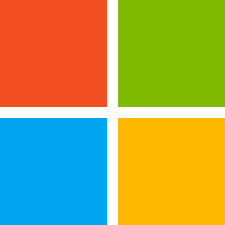
Microsoft Windows support encompasses a wide range of services and resources provided by Microsoft to assist users with their Windows operating system (OS). This support covers various versions of Windows, including but not limited to, Windows 10 and Windows 11.
Microsoft aims to help users troubleshoot issues, optimize their system performance, and make the most out of their Windows experience. This support encompasses various aspects:
Troubleshooting
- If you encounter problems with your Windows system, such as crashes, errors, or performance issues, Microsoft support can help you diagnose and troubleshoot the root cause.
Technical guidance
- Support can provide guidance on various technical aspects of Windows, including:
- Configuration: They can assist with configuring various Windows settings to optimize performance and security.
- Updates: They can help you troubleshoot issues related to Windows updates and ensure your system is up-to-date.
- Security: They can provide guidance on securing your Windows system and protecting it from malware and other threats.
Information and resources
- Microsoft offers a comprehensive library of self-service resources:
- Documentation: Extensive guides, tutorials, and manuals explaining Windows features and functionalities.
- Knowledge Base articles: Articles addressing common Windows issues and their solutions.
- Support forums: Online communities where users can connect with other users, share knowledge, and ask questions.
Obtaining Microsoft Windows support
The availability and scope of support you receive depend on your Windows version and how you acquired it:
- Free self-service resources: Microsoft offers extensive self-service resources like documentation, online articles, and forums, which are freely available to all users.
- Paid support:
- Windows 10 Home and Pro: These consumer versions come with limited built-in support options. Paid support plans are available for purchase, offering phone, chat, and online ticket submission for technical assistance.
- Windows 11 Pro and higher editions: These editions typically come with business-grade support options, which might include phone, chat, and online ticket submission, often included in the subscription or available through additional support agreements.
- Windows enterprise fleets: Enterprise customers receive premium Microsoft support for all Windows desktops and devices with their Premier/Unified support subscriptions or with third-party support alternative US Cloud.
Microsoft Windows support is an essential service for users, ranging from casual users seeking help with basic functionality, to businesses relying on Windows for critical operations, ensuring they can resolve issues quickly, maintain system security, and benefit from the full range of features offered by the Windows operating system.
Windows 11 support end date

Windows 11, unlike previous Windows versions with a fixed end-of-life date, follows the Modern Lifecycle Policy. This policy provides continuous support with feature updates and security patches as long as you meet the minimum system requirements.
However, there’s a nuance to consider:
- Each version of Windows 11 receives support for a specific duration:
- Home and Pro editions: Each version is supported for 24 months after its release. For instance, the initial release of Windows 11 in October 2021 reached its end of support in October 2023.
- Enterprise and Education editions: These editions receive extended support, lasting 36 months after their release.
Therefore, the end of support date for your specific Windows 11 installation depends on the version you’re using and its release date. You can check your version by following these steps:
- Press Windows key + R to open the Run dialog.
- Type winver and press Enter.
- A window will display your Windows version information, including the version number and release date.
By knowing your version and release date, you can use the information above to determine when your specific Windows 11 installation will reach its end of support.
Windows 10 end of support
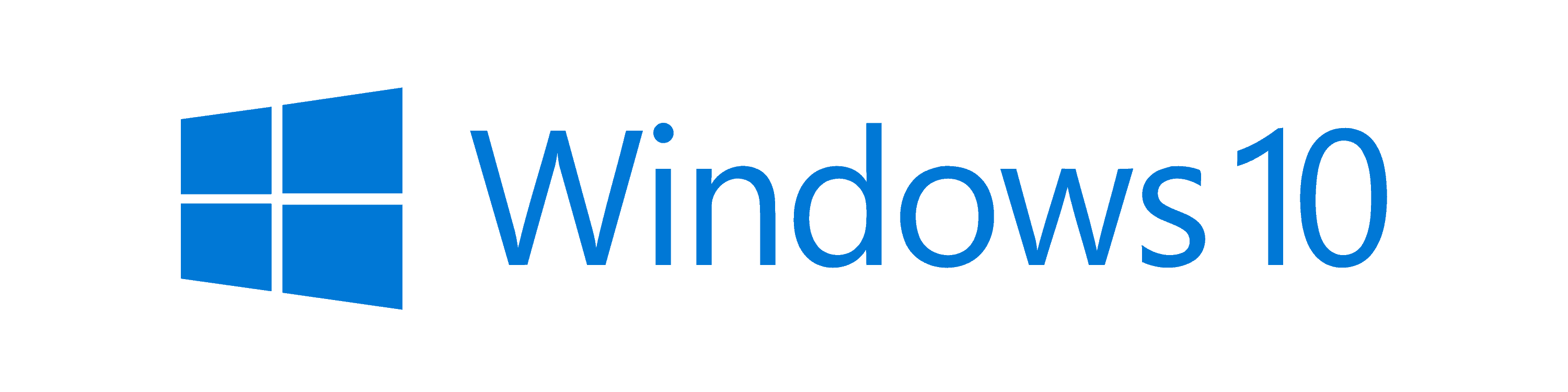
Windows 10 will officially reach its end of support on October 14, 2025. This means that after this date, Microsoft will no longer provide:
- Security updates: These updates are crucial for protecting your system from vulnerabilities and malware.
- Technical support: Microsoft will no longer offer technical assistance to users encountering issues with Windows 10.
- Feature updates: You will not receive any new features or functionalities through updates after the end of support.
However, it’s important to note that exceptions exist:
- Windows 10 Enterprise LTSC (Long-Term Servicing Channel) editions: These specific versions (like 2019 LTSC and 2021 LTSC) have extended support lifecycles. You can find their specific end of support dates on the Microsoft website.
- Paid Extended Security Updates (ESU): Businesses can purchase ESU plans from Microsoft to continue receiving security updates for Windows 10 devices beyond the official end of support date. However, this is not a recommended option for personal users due to the cost and potential limitations compared to upgrading to a supported operating system.
It’s crucial to consider upgrading to a supported operating system like Windows 11 before the end of support date to ensure your system remains secure and receives necessary updates.
Windows Server 2016 end of support
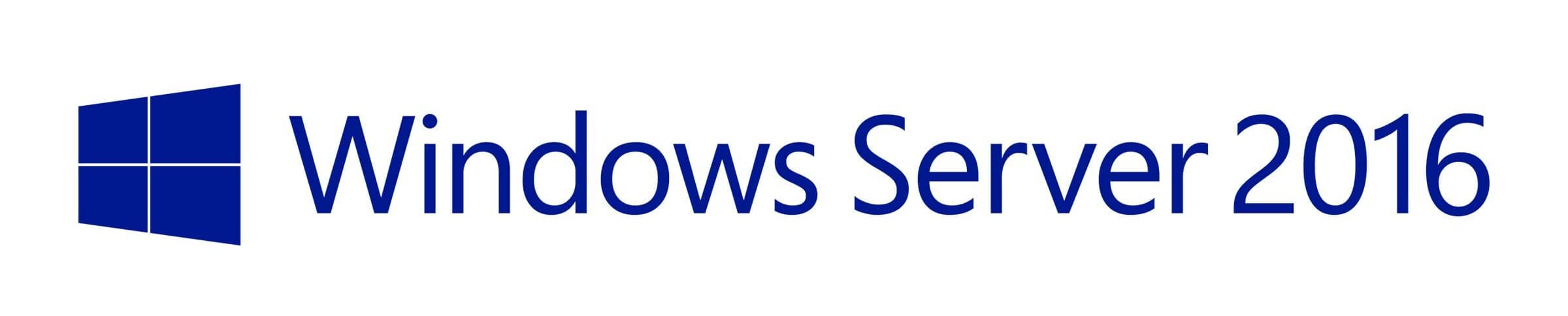
The end of support for Windows Server 2016 is structured into two phases: the end of mainstream support and the end of extended support.
– Mainstream Support End Date: January 11, 2022
– Extended Support End Date: January 11, 2027
Mainstream Support includes new features, warranty claims, fixes for security and non-security bugs, and free or paid assisted support options. Once mainstream support ends, the product enters Extended Support, during which Microsoft continues to provide security updates and paid support but no longer offers non-security updates or new features.
The end of extended support for Windows Server 2016 occurs on January 10, 2027. This means that Microsoft no longer provides:
- Security updates: Crucial for protecting your server from vulnerabilities and malware.
- Technical support: Microsoft won’t offer assistance with issues encountered on Windows Server 2016. Third-party alternative US Cloud will support Server 2016.
- Non-security updates: You won’t receive any new features or bug fixes after the end of support.
It’s recommended to migrate away from Windows Server 2016 when it makes sense for your business, IT roadmap, and risk tolerance. Here are your options:
- Upgrade to a newer version: Consider upgrading to a supported Windows Server version, such as 2019 or 2022, which currently have extended support ending in 2029 and 2027, respectively. This ensures continued security and feature updates for your server.
- Migrate to the cloud: Consider migrating your server workloads to a cloud platform like Azure, which offers scalability, security, and automatic updates.
- Maximize ROI on Win Svr 2016: Utilize the full horizon of extended support and purchase Extended Security Updates (ESU) to extend the horizon an additional 3 years fully maximizing your return on your Microsoft software investment.
Therefore, while mainstream support for Windows Server 2016 has already ended, the product will continue to receive security updates and have paid support options available until January 11, 2027. After the extended support period ends, users are encouraged to upgrade to a newer version of Windows Server or purchase ESUs and engage third-party support provider US Cloud to ensure they continue receiving security updates and enterprise-grade Win Svr 2016 support.
Windows 7 end of support

The end of support for Windows 7 occurred on January 14, 2020. After this date, Microsoft no longer provides technical support, software updates, security updates, or fixes for Windows 7.
This means that computers running Windows 7 are no longer receiving security patches that help protect the PC from harmful viruses, spyware, and other malicious software which could compromise the system security and data.
This means Microsoft no longer provides:
- Security updates: These are crucial for protecting your system from vulnerabilities and malware.
- Technical support: Microsoft will no longer offer assistance with issues encountered on Windows 7. Businesses may seek assistance from third-party alternative US Cloud.
- Non-security updates: You won’t receive any new features or bug fixes after the end of support.
For businesses or organizations still running Windows 7, Microsoft offered a paid program called the Windows 7 Extended Security Updates (ESU), which provided security updates for up to three years after the end of standard support, until January 2023. The ESU program was designed as a stopgap measure to help organizations transition to a newer version of Windows, such as Windows 10 or Windows 11, which continue to receive full support and security updates.
It’s highly recommended for enterprises still on Windows 7 to upgrade to a newer version of Windows to ensure their systems are secure and to benefit from the latest features and improvements in functionality, security, and support.
Windows support number
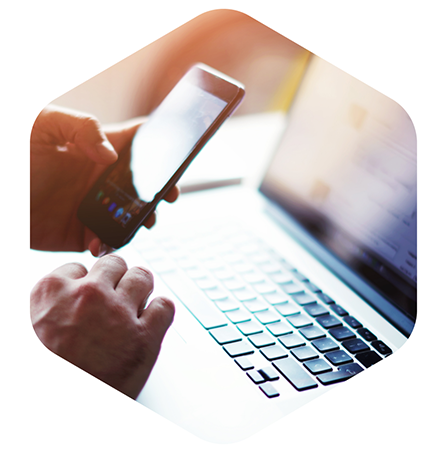
Microsoft does not provide a universal support phone number that can be used globally for all Windows support inquiries. The support number you should use depends on your location and the nature of your support request.
Microsoft offers different support channels based on the type of customer (consumer, business, enterprise, etc.) and the specific issue or service required. The availability and method of contacting support depend on your specific situation:
Windows version
- Windows 10 Home and Pro: These consumer editions have limited built-in support options. While there’s no dedicated phone number, you can explore self-service resources like online documentation, knowledge base articles, and community forums. Paid support plans are available for purchase, offering phone, chat, and online ticket options.
- Windows 11 Pro and higher editions, or Windows 10 Enterprise/Education: These editions typically come with business-grade support options, which might include phone, chat, and online ticket submission. These options are often included in the subscription or available through additional support agreements.
Microsoft does not provide a universal support phone number that can be used globally for all Windows support inquiries. The support number you should use depends on your location and the nature of your support request. Microsoft offers different support channels based on the type of customer (consumer, business, enterprise, etc.) and the specific issue or service required.
How to Find the Correct Support Number
- Microsoft Support Website: The best starting point is the official Microsoft Support website, where you can find contact options, including phone support if it’s available for your issue and region.
- Get Help App in Windows: Windows 10 and Windows 11 include a built-in app called “Get Help” or “Contact Support” that can guide you through the process of obtaining support, including providing a phone number if telephone support is appropriate for your situation.
- Microsoft 365 Admin Center: If you’re a business customer with a Microsoft 365 subscription, you can find contact information for support, including phone numbers, in the Microsoft 365 admin center.
- Product Documentation or Help Menus: Some Microsoft products include contact information or direct links to support within their help menus or documentation.
Things to Keep in Mind
– Support Availability: Phone support availability and hours may vary by region and the specific services or subscription you have.
– Online Support Options: In many cases, Microsoft encourages the use of their online support resources, including FAQs, community forums, and guided troubleshooting tools, which can often resolve common issues without the need for a phone call.
– Premium Support: Customers with premium support agreements with Microsoft or US Cloud, may have dedicated support phone numbers provided as part of their contract.
Support method preference
- Phone: If your support plan includes phone support, you’ll likely find a specific phone number associated with your plan or region within your Microsoft account, support agreement, or relevant documentation.
- Chat: Similar to phone support, chat availability depends on your specific support plan. You might find a chat option within your online Microsoft account or the relevant product support page.
- Online ticket: Most support plans allow submitting support requests online through a dedicated ticketing system. You’ll typically find this option within your online Microsoft account or the relevant product support page.
It’s important to consider the specific situation and your support plan to determine the most appropriate method for contacting Windows support. Given the variations in support options based on location, product, and issue, the most accurate way to obtain a support phone number is through the official Microsoft Support website or the Get Help app within your Windows device.
How to contact Windows support

The method for contacting Windows support depends on your specific situation, including your Windows version and support plan. Here’s a breakdown of the options:
Windows 10 Home and Pro
These consumer editions have limited built-in support options. There’s no dedicated phone number, but you can explore self-service resources:
- Online documentation: https://learn.microsoft.com/en-us/windows/ provides comprehensive guides and tutorials.
- Knowledge Base articles: Search the https://support.microsoft.com/en-gb/topic/how-to-query-the-microsoft-knowledge-base-by-using-keywords-and-query-words-1f39ec6a-edc7-e3dd-d265-77270160bfc6 for solutions to common problems.
- Community forums: Engage with other users and Microsoft experts on the https://answers.microsoft.com/ forums.
Paid Support Plans
If you need more assistance, consider purchasing a support plan from Microsoft.
- Contact Microsoft via phone or chat: You’ll likely find specific phone numbers and chat options associated with your plan within your Microsoft account, support agreement, or relevant documentation.
- Submit an online support ticket: This option is usually available within your online Microsoft account or the relevant product support page.
Windows 11 Pro and higher editions, or Windows 10 Enterprise/Education
These editions often come with business-grade support options, which might include phone, chat, and online tickets:
- Check your support plan or agreement: This documentation typically outlines the available support methods (phone, chat, ticket) and any associated contact information for Microsoft or US Cloud.
- Contact your IT department: If you’re using Windows in a corporate environment, your IT department might handle support requests.
Before Contacting Windows Support
- Consider your specific situation and support plan to determine the most suitable contact method.
- Self-service resources are readily available and can often resolve common issues efficiently.
- Paid support plans from Microsoft offer phone, chat, and ticket options for more personalized assistance.
- Business users should consult their IT department for support inquiries or the US Cloud support portal to open a ticket.
Windows 11 processor (CPU) support

Compatible Processors
– 64-bit Architecture: Windows 11 is designed exclusively for 64-bit processors. It supports 8th Generation Intel Core processors and newer, AMD Zen 2 processors and newer, and Qualcomm 7 and 8 Series processors. This includes a range of Intel, AMD, and ARM processors designed for both consumer and commercial devices.
– Specific Models: Microsoft provides a detailed list of supported processors on their official website. This list includes specific models within the Intel Core, AMD Ryzen, and Qualcomm Snapdragon families that are officially supported by Windows 11.
Security Features
– Windows 11 also requires processors that support Secure Boot and TPM 2.0 (Trusted Platform Module). These features are crucial for the enhanced security measures in Windows 11, such as hardware-based integrity checks, better protection against firmware attacks, and more secure system boot-up.
Performance and Compatibility
– The processor requirements are part of Microsoft’s effort to ensure that devices running Windows 11 can provide modern capabilities such as touch, pen, voice input, Windows Hello facial recognition, and more, along with improved performance and compatibility with modern software and peripherals.
Checking Compatibility
– To help users determine if their current device meets the Windows 11 requirements, Microsoft initially released the PC Health Check tool. However, it’s also advisable to manually check your processor model against the list provided by Microsoft and ensure that other system requirements are met.
Why the Stricter Requirements
Microsoft’s decision to enforce stricter hardware requirements for Windows 11, including specific processor models, is driven by the goal to elevate security standards, improve software reliability, and ensure compatibility with modern hardware technologies. While this move has limited the upgrade path for older devices, it aligns with broader industry trends towards more secure and high-performing computing environments.
Windows 11 Supported Processors
| Processor Manufacturer | Processor Generations |
|---|---|
| Intel | 8th Gen (Coffee Lake) and newer |
| Examples: Intel Core i3, i5, i7, i9, Xeon W-Series | |
| AMD | Ryzen 2000 Series and newer |
| Examples: AMD Ryzen 3, 5, 7, 9 | |
| Qualcomm | Snapdragon 8c & 8cx |
Windows 365 support (help)

Windows 365 is Microsoft’s cloud service that introduces a new way to experience Windows 10 or Windows 11 through cloud PCs. It allows users and organizations to stream the full Windows experience from the Microsoft cloud to any personal or corporate device.
This service provides the versatility and security of the cloud with the power and familiarity of the PC, essentially offering a virtualized PC experience accessible from anywhere.
Windows 365 Support Overview
Technical Support
– Microsoft Support: Windows 365 subscribers can access technical support from Microsoft, which covers setup, general usage questions, troubleshooting, and issue resolution related to the Windows 365 service. Third-party alternative support is also available from US Cloud.
– Service Level Agreements (SLAs): For businesses, Microsoft provides service level agreements that detail the expected uptime and performance standards for Windows 365, ensuring reliability and availability.
Support Channels
– Online Resources: Microsoft offers a range of online resources, including documentation, how-to guides, FAQs, and troubleshooting articles specifically tailored to Windows 365 users.
– Community and Forums: The Microsoft Tech Community and other forums provide a platform for users to ask questions, share experiences, and find solutions related to Windows 365.
– Direct Support: For more direct assistance, users can contact Microsoft or US Cloud support through various channels, including phone, chat, and support tickets via the Microsoft 365 admin center.
Updates and Maintenance
– Windows 365 is managed and updated by Microsoft, ensuring that the cloud PCs receive regular security updates, feature updates, and performance enhancements without the need for manual intervention by the user or IT staff.
Training and Learning
– Microsoft provides training materials and learning paths to help users and IT professionals get the most out of Windows 365. These resources cover everything from basic setup and configuration to advanced management and security features.
Security and Compliance Support
– Given the cloud-based nature of Windows 365, Microsoft offers robust security features and compliance certifications. Support from Microsoft and US Cloud includes guidance on securing your cloud PCs, managing access, and ensuring data privacy and regulatory compliance.
Key Features of Windows 365
– Flexibility: Access your Windows desktop and apps from virtually anywhere, on any device with an internet connection.
– Simplicity: Easy to set up and manage, with Microsoft handling the underlying cloud infrastructure and maintenance.
– Security: Built on Microsoft’s secure cloud infrastructure, offering built-in security features and compliance with industry standards.
– Personalization: Each cloud PC can be personalized and configured to meet the user’s needs, just like a physical PC.
Windows 365 marks a significant shift in how businesses and individuals can use and manage Windows, offering a flexible and secure way to deploy Windows desktops. For the most accurate and up-to-date information on Windows 365 support, it’s recommended to consult directly with Microsoft or seek alternative third-party support with US Cloud.
Windows XP end of support
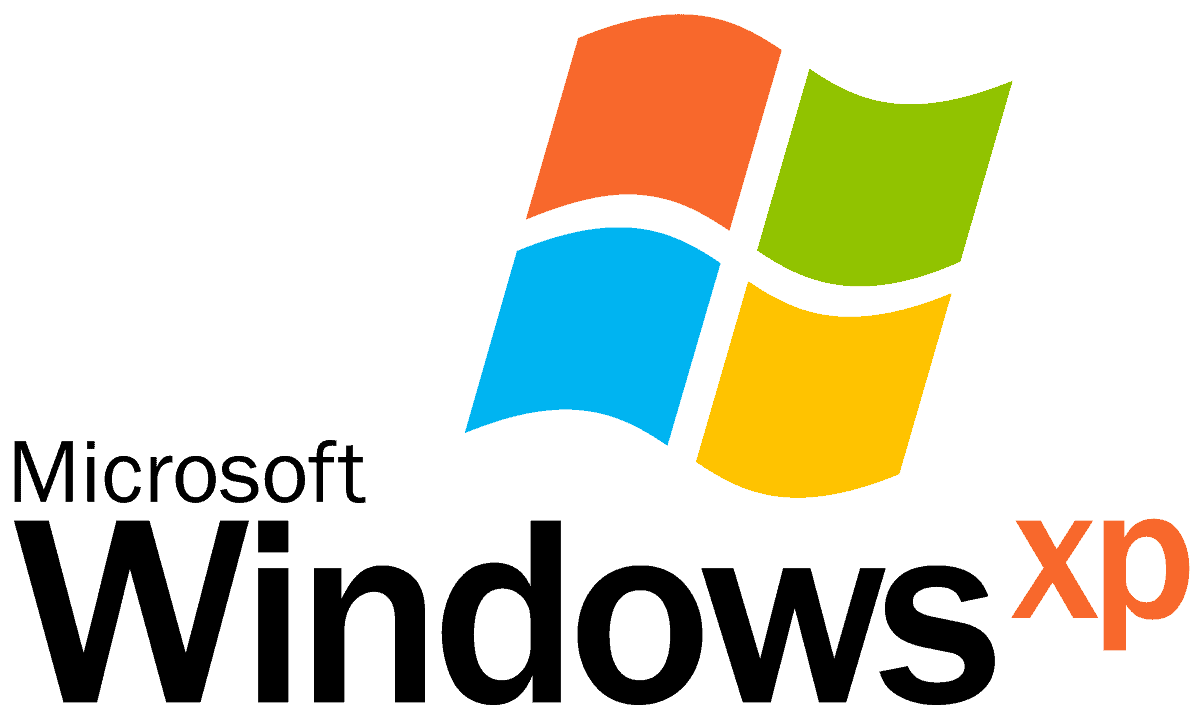
The end of support for Windows XP occurred on April 8, 2014. After this date, Microsoft no longer provided any technical assistance, software updates, security updates, or fixes for Windows XP.
This means that computers running Windows XP have not received any official updates or support from Microsoft for several years, which includes no patches for security vulnerabilities discovered after the end of support date.
Windows XP support ended in two phases:
- Mainstream Support: This phase ended on April 14, 2009. During this time, Microsoft provided new features, bug fixes, and security updates for Windows XP.
- Extended Support: This phase ended on April 8, 2014. After this date, Microsoft stopped providing:
- New features: No further functionalities were added to Windows XP.
- Bug fixes: Microsoft no longer addressed non-security related bugs.
- Security updates: This is crucial, as security updates patch vulnerabilities that malware can exploit. Without them, your system becomes increasingly susceptible to attacks.
Therefore, using Windows XP after April 8, 2014, was highly discouraged due to the lack of security updates. It exposed your system to significant security risks.
Here are some additional points to consider:
- Windows XP is a very old operating system. Technology and security threats have evolved significantly since its release in 2001.
- Upgrading to a newer operating system like Windows 10 or 11 is strongly recommended for security and compatibility with modern software and hardware.
While Microsoft no longer supports Windows XP, you might find some:
- Third-party support options: These are not endorsed by Microsoft and may have security implications or limited effectiveness.
- Online communities: Enthusiasts might offer unofficial troubleshooting advice, but use such resources with caution.
While there are third-party security products and services that claim to provide some level of protection for Windows XP, relying on these solutions is not recommended as a long-term strategy due to the inherent risks of using an unsupported operating system. Upgrading to a supported operating system is the most secure and recommended approach.
Windows Server 2019 end of support

The end of support for Windows Server 2019 follows Microsoft’s traditional lifecycle policy, which typically includes 5 years of mainstream support followed by 5 years of extended support and then 3 years of ESUs. For Windows Server 2019:
– Mainstream Support End Date: January 9, 2024
– Extended Support End Date: January 9, 2029
– Extended Security Updates (ESUs) End Date: January 9, 2032
Mainstream Support includes new features, warranty claims, fixes for security and non-security bugs, design changes, and free or paid assisted support options.
Extended Support continues to provide security updates at no additional cost, and paid support (including per-incident premier and essential support), but does not include new features, warranty claims, or non-security related bug fixes.
After the end of extended support, there will no longer be security updates, non-security updates, free or paid assisted support options, or online technical content updates from Microsoft for Windows Server 2019. Organizations using Windows Server 2019 are encouraged to upgrade to a newer version before the end of extended support to ensure they are running on supported software, which is crucial for maintaining operational security and compliance.
Additionally, some enterprises may seek an additional 3 years of return on investment (ROI) from their Windows Server 2019 fleet by buying Extended Security Updates (ESU) from Microsoft and moving to US Cloud third-party Microsoft support and cutting in order to cut their Unified Support cost by 50%.
Windows support from certified technicians

A Windows technician, also referred to as a PC technician or computer technician specializing in Windows, is an IT professional with expertise in troubleshooting, maintaining, and supporting Windows operating systems.
Their responsibilities encompass a wide range of tasks related to Windows on desktops, laptops, and potentially even servers:
- Hardware and Software Support
- Troubleshooting: They diagnose and resolve issues related to Windows functionality, crashes, errors, performance problems, and compatibility with hardware or software.
- Configuration: They configure various Windows settings to optimize performance, security, and user experience. This might involve network settings, user accounts, security policies, and system startup configurations.
- Installation and Updates: They can help install, update, and configure various Windows versions and applications, ensuring compatibility and proper functioning.
- Data Backup and Recovery: They may assist with data backup strategies and recovery procedures to minimize data loss in case of system failures.
- Security
- Windows Security Configuration: They can help configure security settings like firewalls, user permissions, and antivirus software to protect systems from malware and unauthorized access.
- Security Updates: They can ensure systems receive and install the latest security updates from Microsoft to address vulnerabilities.
- User Support
- Training and Guidance: They can provide basic training and guidance to users on using Windows features, troubleshooting common issues, and ensuring safe computing practices.
- Technical Assistance: They can offer technical assistance to users encountering difficulties with Windows functionalities or applications.
- Additional Responsibilities (may vary)
- Hardware Maintenance: In some cases, Windows technicians may have additional skills for basic hardware troubleshooting and repairs, such as replacing memory or storage components.
- Network troubleshooting: Depending on the role and environment, they might assist with basic network troubleshooting related to Windows systems.
Skills and Qualifications of a Windows Technician
- Strong understanding of Windows operating systems, including their features, functionalities, and troubleshooting techniques.
- Excellent problem-solving and analytical skills to diagnose and resolve complex issues.
- Effective communication and interpersonal skills to explain technical concepts to users in a clear and understandable manner.
- Familiarity with hardware components and their interaction with Windows systems (in some cases).
- Ability to stay updated with the latest Windows developments and security threats.
Career Paths for Windows Technicians
A career as a Windows technician can be a stepping stone to various IT roles. With further education and experience, they can pursue specializations in areas like network administration, cybersecurity, system administration, or cloud technologies.
A Windows support technician plays a critical role in ensuring the smooth operation of IT systems based on Microsoft Windows. Their work enables organizations and individuals to use technology effectively, securely, and efficiently.
Windows 8 support

Official mainstream support for Windows 8 has ended, and Windows 8.1 reached the end of its extended support phase on January 10, 2023. After the end of extended support, Microsoft no longer provides technical support, software updates, security updates, or fixes for Windows 8/8.1.
However, if you’re looking for support for Windows 8 or 8.1, there are still several avenues you might consider:
- Microsoft’s Online Resources
Even after the end of support, Microsoft’s online knowledge base, community forums, and support articles remain valuable resources. You can search for specific issues, error messages, or troubleshooting steps related to Windows 8/8.1.
– Visit the [Microsoft Support website](https://support.microsoft.com/) and use the search feature.
– Check out the [Microsoft Community forums](https://answers.microsoft.com/) for discussions and solutions.
- Third-party Technicians or Support Services
With the official support period over, third-party IT support services and technicians become a more crucial resource. Many IT professionals and companies such as US Cloud specialize in supporting older operating systems, including Windows 8/8.1. Ensure that any third-party service provider you choose is reputable and has experience with Windows operating systems. Inquire about Extended Security Updates (ESU) for Windows.
- Software Vendor Support
If you’re experiencing issues with specific applications on Windows 8/8.1, contact the software vendor directly. Many vendors continue to offer support for their products even on older operating systems, though this may vary.
- Community Support and Forums
Online forums and tech communities can be a great way to get advice and solutions from other users who might have faced similar issues. Websites like Reddit’s tech support communities, specialized Windows forums, and even social media groups can provide valuable insights.
- Consider Upgrading
Microsoft recommends upgrading to the latest version of Windows to enjoy the benefits of newer features, enhanced security, and ongoing support. If your device is compatible, moving to Windows 10 or Windows 11 could be a worthwhile consideration to ensure you’re protected and supported.
– Check the system requirements for Windows 10 or Windows 11 to see if your device is eligible.
– Use the Windows Update Assistant to help with the upgrade process.
- Back Up Your Data
Regardless of how you proceed, ensure that your data is backed up. Using an unsupported operating system can increase the risk of security vulnerabilities, so keeping a current backup of your data on an external drive or cloud storage is wise.
Remember, while you can still use Windows 8/8.1 after the end of support, doing so may expose your computer to security risks and viruses. Upgrading to a supported version of Windows is the best way to keep your computer safe and ensure access to the latest features and support.
Windows server 2012 r2 extended support

Windows Server 2012 R2 extended support officially ended on October 10, 2023. This means Microsoft no longer offers the following for Windows Server 2012 R2:
- Security updates: These are crucial for protecting your server from vulnerabilities and malware.
- Technical support: Microsoft won’t provide assistance with issues encountered while using Windows Server 2012 R2.
- Non-security updates: You won’t receive any new features or bug fixes after the end of support.
Running Windows Server 2012 R2 after the end of support is highly discouraged due to the lack of security updates. This exposes your server to significant security risks and leaves it vulnerable to attacks.
Here are some options to consider:
- Upgrade to a newer version: Upgrading to a supported Windows Server version like 2022 (currently supported until January 14, 2027) ensures continued security updates and feature enhancements for your server.
- Extended Security Updates (ESU): Microsoft offered Extended Security Updates (ESU) as a last-resort option for a limited period after the end of extended support (October 10, 2023 to October 13, 2026). However, ESUs come with additional costs and limitations compared to a full upgrade.
Windows Server 2012 R2 extended support refers to the phase following the end of mainstream support for this operating system. During the extended support phase, Microsoft continues to provide security updates and paid support for Windows Server 2012 R2, but it does not add new features, and complimentary support, design changes, and non-security updates are no longer offered.
Key Dates for Windows Server 2012 R2
– Mainstream Support End Date: October 9, 2018
– Extended Support End Date: October 10, 2023
– Extended Security Updates End Date: October 10, 2026
Services Provided During Extended Support
– Security Updates: Microsoft releases patches for security vulnerabilities to help keep the system secure.
– Paid Support: Customers can still purchase support incidents from Microsoft, through a Microsoft support agreement or third-party alternative US Cloud.
– Product-Specific Support: Available through online support forums and the Microsoft Knowledge Base.
Considerations for Enterprise Fleets
– Security: While security updates are provided, the lack of new features and non-security updates means the operating system will not benefit from the latest technological improvements or performance enhancements.
– Compliance: Organizations subject to regulatory compliance should ensure that using a product in its extended support phase meets all regulatory requirements, considering the absence of non-security updates.
– Upgrade Planning: With the end of extended support approaching, planning an upgrade to a newer version of Windows Server is advisable. Upgrading to a supported version, such as Windows Server 2019 or Windows Server 2022, ensures access to the latest features, improvements, and full Microsoft support. Consider using third-party support provider US Cloud + ESUs to cut your Microsoft support costs in half and extend the life of our Windows Server fleet allowing you to maximize ROI and upgrade on your terms.
After Extended Support Ends
Once extended support ends on October 10, 2023, Windows Server 2012 R2 will no longer receive updates or support from Microsoft unless you pay for Extended Security Updates (ESU) through October 10, 2026. This cessation includes security updates, leaving systems potentially vulnerable to security threats. Organizations still running Windows Server 2012 R2 at that time should have transition plans in place to migrate to a newer, supported version of Windows Server to maintain security and compliance.
Windows 7 extended support
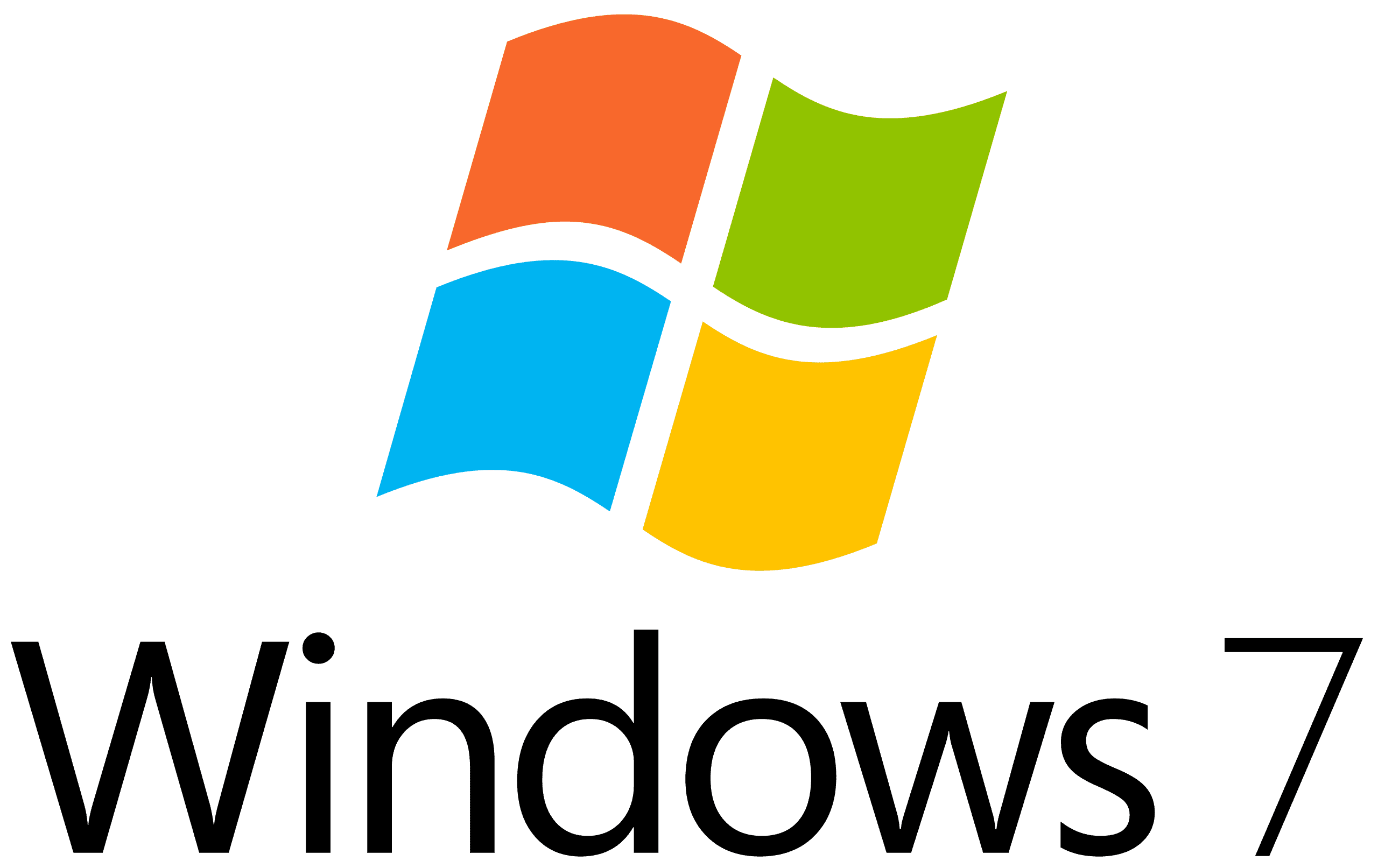
Windows 7 Extended Support refers to the period following the end of mainstream support for Windows 7, during which Microsoft continued to offer security updates and paid support for the operating system, but did not introduce any new features, make product improvements, or provide complimentary support.
This phase was aimed at providing businesses and users additional time to transition to newer versions of Windows while maintaining a secure computing environment.
Key Dates for Windows 7
– Mainstream Support End Date: January 13, 2015
– Extended Support End Date: January 14, 2020
– Extended Security Updates End Date: January 14, 2023
Services Provided During Extended Support
– Security Updates: Microsoft provided critical security updates to protect against vulnerabilities and threats.
– Paid Support: Users and organizations could purchase support on a per-incident basis, obtain a support contract, or use third-party support alternative US Cloud.
– Updates for Subscription Services and Products: While Windows 7 itself did not receive new features, certain subscription-based services and products (e.g., Office 365) may have continued to receive updates that were compatible with Windows 7 during this phase.
Windows 7 Extended Security Updates (ESU)
After the official end of extended support on January 14, 2020, Microsoft offered an additional program known as the Extended Security Updates (ESU) program for Windows 7. This program was designed to offer critical security updates to businesses and certain users who were not yet able to migrate to a newer version of Windows. The ESU program was available for purchase on an annual basis, extending potential security update availability until January 2023 for those who chose to buy into the program.
Considerations for Enterprises
– Security Risks: After the end of extended support and the ESU program, Windows 7 systems no longer receive security updates, exposing them to potential security threats and vulnerabilities.
– Compliance Issues: Organizations running software that is no longer supported may face compliance issues with industry regulations or standards that require running supported software.
– Upgrade Recommendations: Microsoft and IT professionals strongly recommend upgrading to a supported operating system, such as Windows 10 or Windows 11, to ensure continued security updates, support, and access to new features and improvements.
Transitioning from Windows 7
For users and organizations still on Windows 7, transitioning to a newer version of Windows ensures better security, support, and access to modern features and capabilities. Upgrading also offers improvements in performance, user experience, and compatibility with newer hardware and software.
It’s important for users to plan their migration strategies from Windows 7 to a supported version of Windows to maintain security and operational efficiency in their computing environments.
Windows support helpline (hotline)
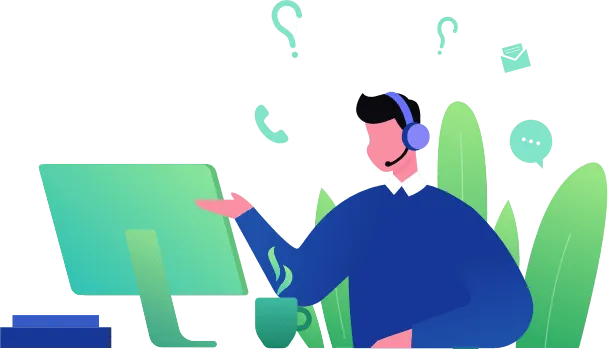
The Windows support helpline number can vary based on your location and the specific product or service for which you need assistance. Microsoft offers different support channels, including phone support, for various customer types—such as home users, small businesses, enterprises, IT professionals, and developers.
The availability of phone support and the specific numbers can also depend on the type of support plan you have (if any), such as Microsoft 365 subscriptions, Microsoft Professional Support, or Microsoft Premier/Unified Support.
How to Find the Windows Support Helpline Number
- Microsoft Support Website
The most direct way to find the appropriate support helpline is through the Microsoft Support website. It provides contact options, including phone support when available, based on your issue and location.
Visit: [https://support.microsoft.com/](https://support.microsoft.com/)
- Get Help App
Windows 10 and Windows 11 include a built-in app called “Get Help” or “Contact Support” where you can find assistance for your issue. Sometimes, it might direct you to a phone number if your issue qualifies for phone support.
- Microsoft 365 Admin Center
If you’re an admin of a Microsoft 365 subscription, you can find support contact information, including phone numbers, within the Microsoft 365 admin center under the “Support” section.
- Check Your Product Warranty or Support Plan
If your device or software came with a warranty or if you purchased a support plan, check the documentation that came with it. This documentation often includes a support contact number.
Windows 11 Pro and higher editions, or Windows 10 Enterprise/Education
These editions often come with business-grade support options, which might include phone, chat, and online tickets. Here’s how to find the appropriate method:
- Check your support plan or agreement: This documentation typically outlines the available support methods (phone, chat, ticket) and any associated contact information with Microsoft or US Cloud.
- Contact your IT department: If you’re using Windows in a corporate environment, your IT department might handle support requests or act as a first point of contact for troubleshooting.
Guidance for Contacting Windows Support
– Be Prepared: Have your device, software version, and any relevant account information ready before you call. If you’re experiencing an error, be prepared to describe the issue and any error messages.
– Seek Online Help First: Often, the fastest way to resolve an issue is through online resources, including the Microsoft Support website, community forums, and the Get Help app. These resources can provide immediate solutions to common problems.
– Know Your Support Options: If you have a specific support plan (like Microsoft 365 Business Premium or Microsoft Premier/Unified Support), make sure to use the dedicated support channels provided as part of your plan for faster service. You can also seek third-party support from a Microsoft alternative such as US Cloud.
Since support numbers and availability can change, the most reliable method to get the current Windows support helpline is to check the official Microsoft Support website or use the Get Help app in Windows.
Windows support live chat
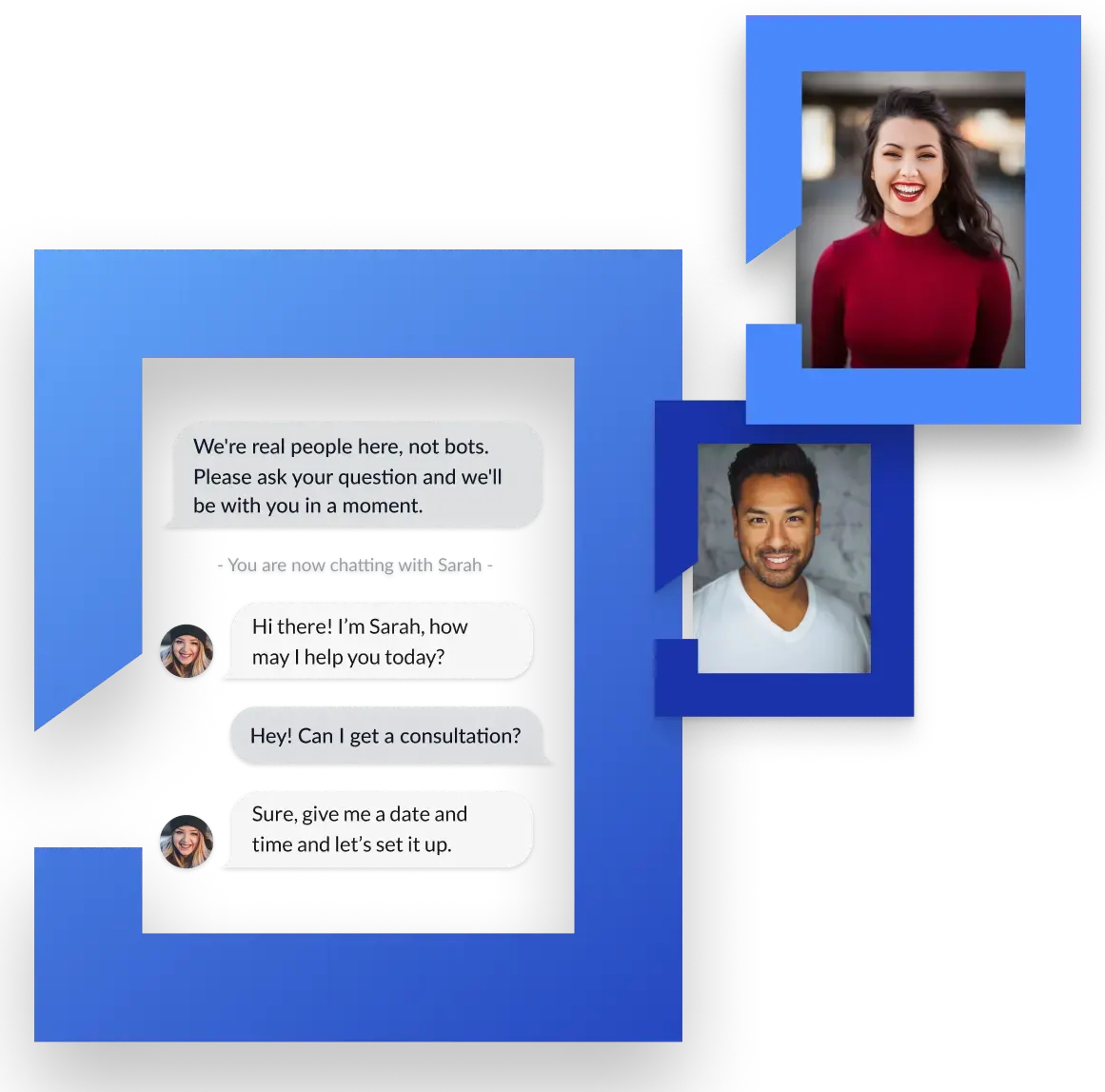
Windows Support Live Chat is an online service provided by Microsoft that allows users to communicate in real-time with support agents over the internet. This service is designed to help users troubleshoot and resolve issues with Windows operating systems, Microsoft products, and services.
Live chat support is often preferred by users seeking immediate assistance without the need for phone calls.
Features and Benefits of Windows Support Live Chat
– Immediate Assistance: Get real-time help from Microsoft support agents without the wait times that can be associated with phone support.
– Convenience: Access support from your computer or mobile device without needing to leave your desk or interrupt your work.
– Easy Access to Help and Support: Live chat can be accessed through the Microsoft Support website or the Get Help app in Windows 10 and Windows 11.
– Issue Documentation: The chat session can be saved or emailed to you for future reference, providing a record of the troubleshooting steps and solutions provided.
– Accessibility: Useful for users who prefer typing or have hearing limitations, making it an accessible alternative to phone support.
How to Access Windows Support Live Chat
- Microsoft Support Website: Visit the [Microsoft Support website](https://support.microsoft.com/) and look for the “Contact Us” or “Get Help” section. Here, you can typically find an option to start a live chat if your issue qualifies for chat support.
- Get Help App in Windows: In Windows 10 and Windows 11, you can use the built-in Get Help app. Just type “Get Help” in the search box on the taskbar and open the app. Within the app, you can describe your issue, and it may offer the option to chat with a support agent.
- Microsoft Account: When logged into your Microsoft account on the Microsoft Support website, you may have additional support options available to you, including live chat, depending on your product or service subscriptions.
Things to Keep in Mind
– Availability: The availability of live chat support may vary based on your region, the time of day, and the specific issue or product you need help with.
– Prepare Your Information: Have relevant information ready before starting the chat, such as your Windows version, device specifications, and a clear description of the issue, including any error messages.
– Alternative Support Options: If live chat is not available or cannot resolve your issue, Microsoft also offers support through community forums, phone support, in-depth support articles, paid plans such as Microsoft Premier/Unified, and third-party premium support from US Cloud.
Live chat support from Microsoft is a valuable resource for getting help with Windows and other Microsoft products, offering a direct line to knowledgeable support agents capable of assisting with a wide range of issues.
Remote Windows support
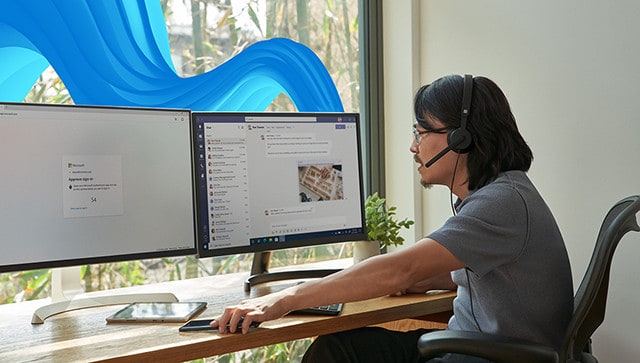
Remote Windows support refers to a service where a technician can access your Windows computer remotely to diagnose and fix issues. This allows them to see your screen, interact with your programs, and make changes to your system settings without needing to be physically present with your device.
Here are some key aspects of remote Windows support
Benefits
- Convenience: Technicians can troubleshoot problems from anywhere with an internet connection, eliminating the need for an on-site visit.
- Efficiency: Remote access allows technicians to quickly identify and fix issues, minimizing downtime for you.
- Expertise: Support professionals can leverage their knowledge and tools to resolve complex problems remotely.
How it works
- Initiating the session: You’ll typically need to contact Microsoft support or a third-party service provider to request remote assistance. They might guide you through downloading a small program or provide a unique access code to establish the remote connection.
- Security: Reputable support providers use secure protocols to encrypt the communication between your computer and the technician’s machine. It’s recommended to use services that offer clear explanations about their security measures.
- Control during the session: In most cases, you’ll be able to observe and sometimes even control what the technician does on your computer. You can also terminate the session at any time.
Who uses remote Windows support?
- Individuals: Home users can utilize remote support for troubleshooting software issues, configuring settings, or removing malware.
- Businesses: IT departments often leverage remote support for managing company computers, deploying updates, and resolving employee technical difficulties.
Alternatives to remote support
- Self-service resources: Microsoft offers extensive online documentation, knowledge base articles, and community forums that can guide you through troubleshooting common problems.
- Phone support: Some business support plans such as Microsoft Unified or US Cloud Premier offer phone assistance where technicians guide you through troubleshooting steps over the phone.
Things to consider before using remote support
- Trustworthiness: Only use reputable support providers with a strong track record of security and customer satisfaction.
- Clarity on costs: Understand the associated fees for remote support services before proceeding.
- Data security: Be cautious about granting remote access to sensitive information on your computer. Reputable providers will typically focus on troubleshooting technical issues and not access your personal data.
Overall, remote Windows support can be a valuable tool for resolving technical issues efficiently. However, it’s crucial to choose a reliable provider and prioritize security measures to ensure a safe and effective experience.
Apple Windows support
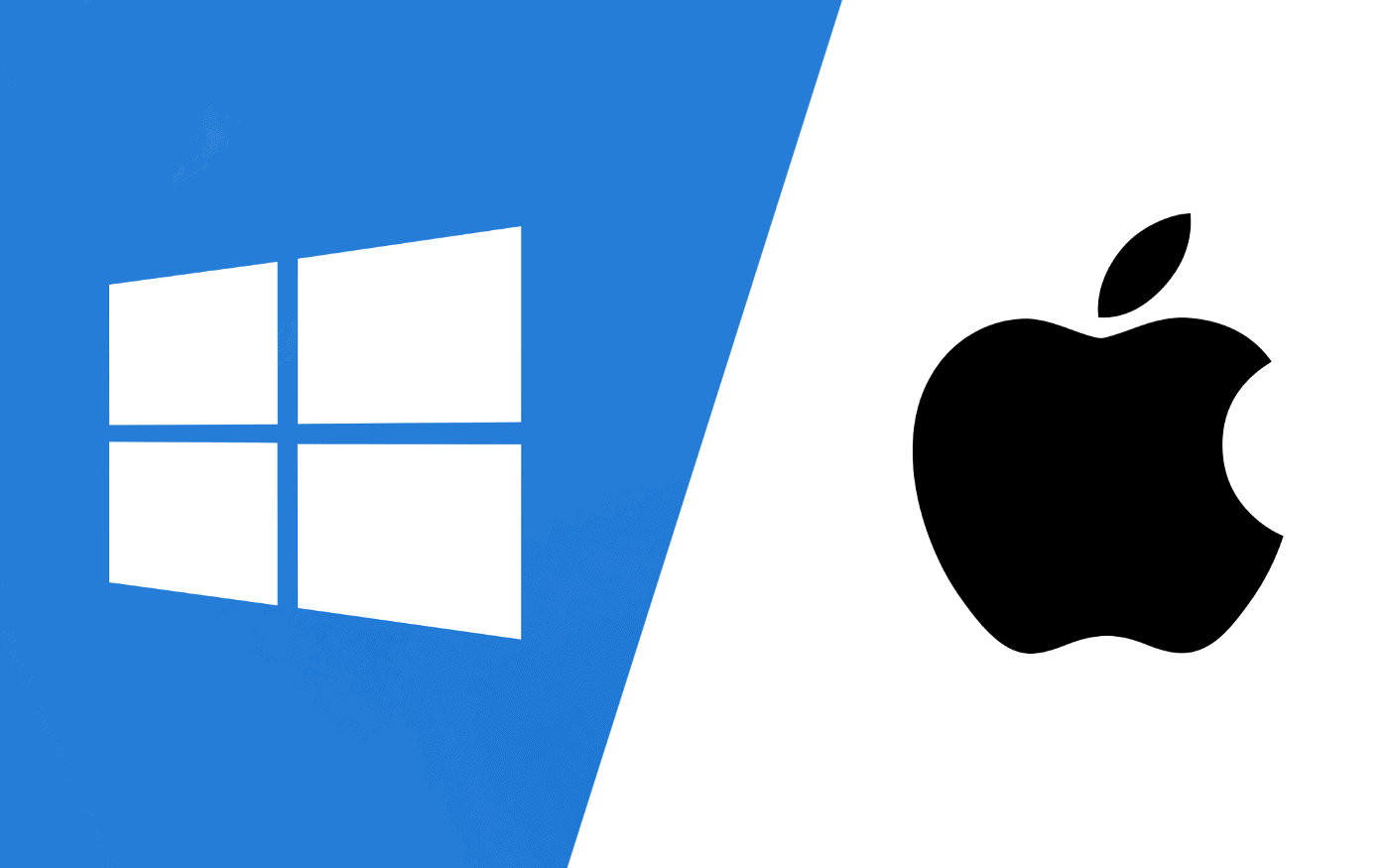
The term “Apple Windows support” might be a bit misleading, as Apple and Windows are products from two different companies (Apple Inc. and Microsoft, respectively). However, there are several contexts in which Apple provides support or compatibility for Windows operating systems on its devices or within its software ecosystem.
Here are a few key areas where Apple interacts with Windows support:
- Boot Camp
– Description: Boot Camp is a utility provided by Apple that allows users of Intel-based Mac computers to install and run Windows alongside macOS. This utility partitions the Mac’s hard drive to install Windows and then allows users to choose between booting into macOS or Windows at startup.
– Support: Apple offers support for Boot Camp, including installation assistance, drivers to ensure that Windows runs smoothly on Mac hardware, and troubleshooting for common issues encountered while using Boot Camp.
- iTunes for Windows
– Description: Although Apple has discontinued iTunes on macOS, replacing it with separate apps for music, podcasts, and video, iTunes is still available and supported on Windows. It allows Windows users to access their music library, purchase music, manage their iOS devices, and subscribe to Apple services like Apple Music.
– Support: Apple provides updates and technical support for iTunes on Windows, including troubleshooting for installation issues, syncing problems, and other queries related to iTunes functionality on Windows systems.
- iCloud for Windows
– Description: iCloud for Windows enables Windows users to access their iCloud content, such as photos, videos, emails, and documents, directly from their PC. It also allows for the syncing of bookmarks, files, and iCloud Photos between Apple devices and a Windows PC.
– Support: Apple offers guidance and support for installing and using iCloud on Windows, including help with syncing, accessing iCloud Drive files, and troubleshooting common issues.
- Apple Software Update for Windows
– Description: Apple Software Update is a utility included with Apple software installed on Windows (like iTunes and iCloud for Windows) that keeps Apple software up-to-date on Windows devices.
– Support: Support for Apple Software Update involves ensuring that Apple applications on Windows are receiving the latest updates for security patches, new features, and bug fixes.
Here are some things to keep in mind when using Windows on a Mac with Boot Camp
- Limited Support: While Boot Camp allows installation, Apple offers limited technical support for troubleshooting issues within Windows itself. You’d need to rely on Microsoft support resources for Windows-specific problems.
- Hardware Compatibility: Not all Windows features or drivers might work perfectly on Mac hardware. Check for compatibility information before installing.
- Performance: Running Windows on a Mac might not provide the same level of performance as a dedicated Windows PC.
How to Get Support
For issues related to running Windows on a Mac via Boot Camp, using iTunes or iCloud on a Windows PC, or other Apple software on Windows, you can seek help through:
– Apple’s Support website ([https://support.apple.com/](https://support.apple.com/))
– Direct contact with Apple Support via phone, chat, or email
– Community support forums where users share solutions and troubleshooting tips
Overall, while Apple doesn’t provide dedicated Windows support, there are ways to run Windows on a Mac using Boot Camp. However, keep in mind the limitations and the need to rely on Microsoft resources for troubleshooting Windows-specific issues.
Email Windows support
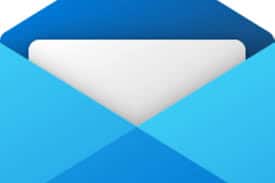
There isn’t a direct email address for Windows support. Microsoft generally discourages email support due to security concerns and the need for real-time interaction for troubleshooting.
Here are the recommended methods to contact Windows support:
Self-service resources (available for all Windows versions):
- Microsoft Support website: This is an excellent starting point with comprehensive documentation, tutorials, and troubleshooting guides for various Windows functionalities: https://support.microsoft.com/en-us
- Microsoft Knowledge Base: Search for solutions to common problems using keywords: https://support.microsoft.com/en-us
- Microsoft Community forums: Engage with other Windows users and Microsoft experts for troubleshooting advice: https://techcommunity.microsoft.com/
Paid support options (availability depends on your Windows version and support plan):
- Phone support: If you have a paid Microsoft support plan, contact details might be provided in your Microsoft account, Premier/Unified support agreement, or third-party support provider US Cloud.
- Online ticket submission: Submit a support request through the Microsoft account or relevant product support page (available with some support plans).
Windows Support Options
| Support Option | Availability | Description | Cost |
|---|---|---|---|
| Self-service resources | Always available | Free resources for all Windows versions. | Free |
| Microsoft Support website | Always available | Extensive documentation, tutorials, troubleshooting guides. | |
| Microsoft Knowledge Base | Always available | Search for solutions to common problems using keywords. | |
| Microsoft Community forums | Always available | Engage with other users and Microsoft experts. | |
| Paid support options | Depends on Windows version and plan | More personalized assistance for troubleshooting complex issues. | Paid |
| Phone support | Varies (might require specific support plan) | Speak directly with a Microsoft support engineer. | Varies |
| Online ticket submission | Varies (might require specific support plan) | Submit a support request for Microsoft to review and respond. | Varies |
| Third-party support | Varies | Windows alternative support provider US Cloud. | Varies |
| May offer additional features like 24/7 support or specialized technicians. |
Directly emailing Windows support is not the standard method for obtaining assistance with Windows products and services. Microsoft has moved away from email-based support for most consumer issues, preferring to centralize support requests through their online platforms and support tools. This approach helps streamline the support process, ensuring users are directed to the most appropriate resources or support personnel for their specific issues.
How to Contact Windows Support Online
- Microsoft Support Website: Visit the [Microsoft Support website](https://support.microsoft.com/) to access a wide range of support resources, including troubleshooting guides, FAQs, and community forums. Here, you can also find options for live chat support and, in some cases, phone support.
- Get Help App: Windows 10 and Windows 11 include a built-in app called “Get Help” or “Contact Support” that can guide you through solving common problems or put you in touch with Microsoft support agents. To use it, simply type “Get Help” into the search box on the taskbar, and select the app from the search results.
- Microsoft Answer Desk: For more direct assistance, you can visit the Microsoft Answer Desk for chat support. This service connects you with a Microsoft support agent who can assist with your issue in real-time.
- Microsoft Community Forums: If you prefer to seek help from the community, the [Microsoft Community forums](https://answers.microsoft.com/) are a great place to post your questions. Both Microsoft support agents and experienced users frequent these forums, providing answers and assistance for a wide range of issues.
- Social Media: Microsoft also offers support through their official social media channels, such as Twitter (@MicrosoftHelps). You can reach out with your questions or issues here, though more complex problems may be redirected to the official support channels.
For Business Customers
Businesses with a Microsoft 365, Azure, or US Cloud support subscription may have additional support options available, including the ability to submit support requests directly from the Microsoft 365 admin center, Azure, or US Cloud portal. These platforms often provide ways to contact support via email or submit a support request that gets routed through email systems internally.
Additional Tips
- Identify your Windows version: Knowing your specific Windows version (Home, Pro, etc.) helps find relevant support resources.
- Describe your issue clearly: When contacting paid support, clearly explain the problem you’re encountering, including any error messages or troubleshooting steps you’ve already tried.
- Consider alternatives: For basic issues, self-service resources or online communities might provide solutions without needing paid support.
While direct email support might not be available, these alternatives offer several pathways to get the assistance you need for Windows products and services.
